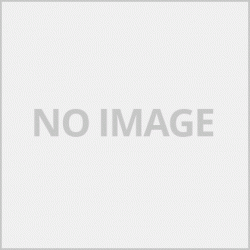คู่มือการใช้งานเครื่องพิมพ์
รุ่นเครื่อง Canon Mp237 Copy,Printing,Scan
1.เริ่มต้นการใช้งาน
-แกะตลับและนำเทปที่ติดอยู่ที่หัวพิมพ์ออก
-เปิดชุดสแกนขึ้นดึงพลาสติกที่ล๊อกชุดหัวพิมพ์ออก
-ใส่ตลับทั้ง 2 ตลับและเสียบสายไฟเปิดเครื่อง
-รอจนเครื่องพิมพ์ขึ้นไฟเขียวค้างพร้อมใช้งาน
2.การลงไดร์เวอร์เครื่องพิมพ์
-ใส่แผ่นไดร์เวอร์เข้าไปใน CD-Rom/DVD
-หากวินโดไม่ได้ปิดออโต้รันไว้จะมีหน้าขึ้นมาให้เลือกประเทศ หากปิดออโต้รันไว้ให้ไปที่ CD-Rom/DVD และหาไฟล์ Setup.exe และดับเบิ้ลคลิ๊ก
-ไดร์เวอร์จะมีให้เลือกลง 2 แบบ คือ แบบออโต้รันจะลงทุกโปรแกรมที่มีในแผ่นไดร์เวอร์ ( แนะนำวิธีนี้ ) อีกวิธีคือเลือกติดตั้งบางโปรแกรมสำหรับผูที่มีความรู้เรื่องคอมอยู่บ้างหรือไม่อยากลงโปรแกรมอื่นๆก็ให้เลือกที่เลือกโปรแกรม
-คลิกตกลงไปเลื่อยๆจนถึงขั้นตอนเชื่อมต่อให้เสียบสาย USB ( เครื่องเปิดอยู่ ) หากเสียบ USB ก่อนคอมพิวเตอร์อาจจะมองไม่เห็น
3.การใช้งานในส่วน Copy / การทำสำเนา
-เปิดฝากสแกนในเอกสารที่ต้องการทำสำเนาและปิดฝาสแกน กดปุ่ม สี หรือ ดำหากต้องการทำสำเนาขาว-ดำ
-สามารถทำเนาสูงสุดได้ 20 แผ่น ด้วยการกด Color หรือ Balck ตามจำนวนที่ต้องการ
-หากต้องการยกเลิกการทำสำเนาให้กดปุ่ม Stop/Reset เพื่อยกเลิก
-หากต้องการปรับคุณภาพในการทำสำเนาให้กดปุ่ม สีหรือดำค้างไว้ 2 วินาที เครื่องจะสามารถปรับคุณภาพการพิมพ์ไปในโหมดมาตรฐานและโหมดคุณภาพสูง
หมายเหตุ การเลือกทำสำเนาคุณภาพสูงจะทำให้การทำสำเนาช้าขึ้น
-หากต้องการเปลี่ยนขนาดกระดาษจาก A4 เป็นซองจดหมายให้กดปุ่ม Stop/Reset ค้างไว้จนไฟที่ปุ่ม Alarm กระพริบ 10 ครั้งและปล่อยเครื่องพิมพ์จะปรับขนาดกระดาษเป็นขนาดซองจดหมายมาตรฐาน การตั้งค่านี้เครื่องจะจำไว้ถึงแม้จะปิดเครื่องพิมพ์ไปแล้วหากต้องการพิมพ์กระดาษขนาด A4เหมือนเดิมให้กดเหมือนเดิม
4.การใช้งานสแกน
-หากจะใช้งานในส่วนของสแกนต้องลงไดร์เวอร์สแกนก่อนไม่ว่าจะสแกนแบบใด หากติดตั้งไดร์เวอร์แบบอัตโนมัติจะลงไดร์สแกนแล้วหากเลือกลงและไม่ได้ลงไดร์เวอร์สแกนต้องลงใหม่
-นามสกุลไฟล์ที่สแกนเลือได้ 4 แบบ .png / .jpg /.tif / .pdf
-สั่งสแกนด้วยวินโดเข้าไปที่ Start > all programs > Accessories > Scaning and Camera
-สแกนด้วยโปรแกรม Canon Ij Scan Utility ดับเบิ้ลคลิกที่โปรแกรมเพื่อเริ่มการสแกน
-สแกนด้วย ScanGear โปแกรมทีมีในแผ่นไดร์เวอร์
5.การบำรุงรักษาแก้ปัญหาเบื้องต้น
-รายละเอียด Error Code และการแก้ปัญหา คลิก
-การทำความสะอาดหัวพิมพ์เทสหัวพิมพ์ ตั้งหัวพิมพ์ การบำรุงรักษาเครื่องเข้าไปที่
Start > Printers and Faxes > คลิกขาวที่ไอคอนรุ่นเครื่องพิมพ์ที่ต้องการ > Printer Preferences
จะเข้ามาที่หน้าการตั้งค่าต่างๆของเครื่องพิมพ์หากต้องการไปที่หน้า การบำรุงรักษาให้เลือกไปที่แทบบาร์สุดท้าย
Printer operation manual
Canon Mp237 Copy, Printing, Scan Machine Model
1. Get started
- Remove the cassette and remove the tape attached to the print head.
- Open the scanning unit, pull out the plastic on the print head lock.
- Insert both cartridges and plug in the power cord, turn on the machine.
- Wait until the printer lights up, a solid green light ready to use.
2. Installing the printer driver
- Insert the driver disc into the CD-Rom / DVD.
- If Windows does not have Auto Run off, a page will appear to select a country. If Auto Run is off, go to CD-Rom / DVD and find Setup.exe file and double click it.
- The driver will be available in 2 types: Auto Run, will install all programs in the driver disc (recommended this method), another way is to choose to install some programs for those who have some computer knowledge. Or do not want to install other programs, choose to choose a program
- Click OK until the connection step, plug in the USB cable (the device is turned on), if the USB is inserted first, the computer may not be able to see
3. Copy / copying
- Open the scan deposit in the document to be copied and close the scan lid.Press the color or black button to copy in black and white
- Able to copy up to 20 sheets by pressing Color or Balck as required.
- To cancel copying, press the Stop / Reset button to cancel.
- To adjust the copy quality, press Hold for 2 seconds in color or black, the printer can adjust the print quality to standard mode and high quality mode.
Note Selecting high quality copies will slow down copying.
- To change the paper size from A4 to envelopes, press and hold the Stop / Reset button until the Alarm button light flashes 10 times and release it.The printer will adjust the paper size to the standard envelope size. This setting is remembered even when the printer is turned off. A4 as before, press the same
4. Using scan
- If you want to use the scan section, you must first install the scan driver regardless of any type of scan. If installing the automatic driver, the scan driver will be installed.If it is selected and not, the scan driver must be reinstalled.
- 4 types of scanned file extension .png / .jpg /.tif / .pdf
- Order scan with Windows, go to Start> all programs> Accessories> Scaning and Camera.
- Scan with Canon Ij Scan Utility, double click the program to start scanning.
- Scan with ScanGear, the program included in the driver disc.
5. Maintenance Solve basic problems.
- Details of Error Code and solution, click
- Cleaning the Print Head Test the Print Head Set the Print Head Maintenance Machine into place.
Start> Printers and Faxes> White-click the icon for the desired printer model> Printer Preferences.
Will come to the printer's settings page. To go to the page. Barely selected maintenance to the last bar.