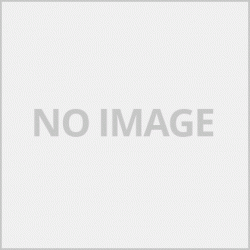คู่มือการใช้งาน Canon mx377 แนะนำเฉพาะส่วนที่จำเป็นต่อการใช้งานนะครับ
1.Copy
รายละเอียดแมนูต่างๆของเครื่องในส่วนของการ Copy เอกสารหรือรูปภาพผู้ใช้สามารถตั้งค่าการ Copy ตามต้องการโดยการกดปุ่ม Menu และกดปุ่มลูกศร ซ้าย – ขวา ( < - > ) หาเมนู Copy Setting กด OK เพื่อเข้าการตั้งค่าในส่วนของ Copy จะมีเมนูย่อยดังนี้
- Enlarge / Reduce เมนูการปรับขนาดของเอกสารต้นฉบับ ย่อหรือขยายเอกสารที่ทำสำเนากดปุ่ม OK เพื่อเข้าเมนูและกดลูกศรเลือกรูปแบบที่ต้องการและกดปุ่ม OK เพื่อเลือกรูปแบบ
- Copy intensity เมนูปรับความเข้มของเอกสาร ใช้เพื่อปรับความสว่างและความเข้มของเอกสาร กดปุ่ม OK เพื่อเข้าเมนูและกดลูกศรเลือกรูปแบบที่ต้องการและกดปุ่ม OK เพื่อเลือกรูปแบบ
- Page size เมนูปรับขนาดของกระดาษที่ใช้ กดปุ่ม OK และเลือกรูปแบบที่ต้องการ
- Media type เมนูเลือกชนิดของกระดาษ
- Image quality เมนูเลือกคุณภาพของเอกสารที่ทำสำเนา โดยปกติจะปรับไว้ที่ Standard
2.Scan
กดปุ่ม Scan > Menu >กด OK เพื่อเข้าเมนูการตั้งค่าในส่วนของสแกน
2.1 Scan Size เมนูปรังแต่งขนาดของเอกสารที่ต้องการสแกน
2.2 Data Format เมนูปรับรูปแบบไฟล์ที่ต้องการสแกน เช่น PDF ,JPG
2.3 Scan resolution เมนูเลือกความละเอียดในการสแกน
3. Faxing มีเมนูการใช้งานดังนี้
3.1 Receive Mode เมนูการตั้งค่าการรับแฟกซ์
- กดปุ่ม Fax
-กดปุ่ม Menu หาเมนู Fax menu กด OK
-กดปุ่มลูกศร < > หาเมนู Receive mode set กด OK เราสามารถตั้งค่าเครื่องของเราได้ 4 แบบ คือ
*TEL priority mode ตั้ง่คาให้เครื่องพิมพ์ของเราสามารถใช้ได้ทั้งโทรและแฟกซ์ ซึ่งเราต้องเราไปตั้งในเมนูย่อยว่าจะตั้งให้รับเองหรือรับแบบอัตโนมัติโดยจะมี 2 เมนูให้เลือกคือ
-Manual / Auto switch เมื่อเราตั้งค่าให้เป็น ON เครื่องของเราจะใช้งานได้ทั้งแฟกซ์และโทร โดยเมื่อมีสายเรียกเข้าจะมีเสียงเตือนตามจำนวนที่เราตั้งไว้เมื่อครบจำนวนไม่มีผู้รับสายเครื่องก็จะตัดเข้าระบบแฟกซ์อัตโนมัติ เมื่อเราตั้งไว้ที่ NO เครื่องจะสามารถใชโทรเพียงอย่างเดียวหรือต้องกดรับเอง
User-Friendly RX ในกรณีที่เราตั้งค่าในเมนูนี้เป็น ON เมื่อมีสัญณาณเรียกเข้าและรับสายระบบจะตรวจสอบสัญญาณโทรสารอัตโนมัติเมื่อเราวางสายระบบจะตัดการทำงานเข้าระบบแฟกซ์ หากตั้งเป็น No จะไม่สามารถใช้ระบบแฟกซ์ได้
*Fax only mode เมนูนี้จะทำให้เครื่องพิมพ์ของเราเป็นเครื่องแฟกซ์อย่างเดียวเมื่อมีสัญญาณเข้ามาจะตัดเข้าแฟกซ์ทันที
*DRPD เมนูการใช้งานรูปแบบ DRPD service
*Network switch. เมนูการใช้งานรูปแบบของ Network
Manual Canon mx377 introduces only the parts necessary to use
1.Copy
Details of the machine's settings In the Copy of Documents or Images, the user can set the Copy as desired by pressing the Menu button and pressing the left-right arrow button (<->) Find the Copy Setting menu, press OK to enter. Settings in the Copy section have a sub-menu as follows.
Enlarge / Reduce Original document size adjustment menu. Reduce or enlarge the copied document. Press the OK button to enter the menu and press the arrow. Select the desired format and press the OK button to select a format.
Copy intensity Adjust the intensity of the document menu. Used to adjust the document's brightness and contrast. Press the OK button to enter the menu and press the arrow. Select the desired format and press the OK button to select a format.
Page size The menu to adjust the paper size to use. Press the OK button and select the desired format.
Media type Menu Select the paper type.
Image quality Menu Select the quality of the copied documents. It is usually set to Standard.
2.Scan
Press the Scan button> Menu> Press OK to enter the settings menu for the scan area.
2.1 Scan Size menu to customize the size of the document to be scanned.
2.2 Data Format menu to adjust the file format to be scanned such as PDF, JPG.
2.3 Scan resolution Menu Select the scan resolution.
3. Faxing has a menu to use as follows.
3.1 Receive Mode menu for receiving fax settings
- Press the Fax button
- Press the Menu button to find the Fax menu menu and press OK.
- Press the arrow button <>, find the Receive mode set menu, press OK, we can set our machine in 4 ways:
* TEL priority mode Set our printer to be able to both call and fax. Which we have to set in the sub-menu that will be set to receive or receive automatically, there will be 2 menus to choose from:
-Manual / Auto switch When we set it to ON, our machine will work for both faxes and calls. When there is an incoming call, there will be a beep according to the number that we set, when the number of calls is reached, the machine will cut into the fax system automatically. When we set it to NO, the device can be used to call alone or have to press to receive it.
User-Friendly RX If we set this menu to ON, when there is an incoming and outgoing call, the system will automatically detect the fax signal, when we hang up, the fax will be cut off, if set to No, it will Cannot use the fax system.
* Fax only mode This menu will make our printer a fax only machine, when there is an incoming signal, it will cut into the fax immediately.
* DRPD format operation menu DRPD service
* Network switch. Network type usage menu