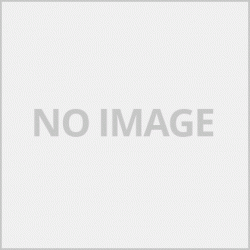ทุกโปรแกรมที่เราสั่งพิมพ์เมื่อกดที่การตั้งค่าก็จะเข้าไปยังหน้าของไดร์เวอร์ Epson เหมือนกันแตกต่างกันที่ชื่อว่าจะชื่ออะไร โดยปกติแล้วไดร์เวอร์ Epson จะประกอบไปด้วย 3 หน้าด้วยกัน
1.ระบบการพิมพ์ เป็นการตั้งค่าการพิมพ์หลักที่เราต้องตั้งค่าก่อนพิมพ์
2.ลักษระการพิมพ์ เป็นการตั้งค่าการพิมพ์ขั้นสูง ในการปรับแต่งโทนสีและโหมดการพิมพ์
3.การบำรุงรักษา ใช้ในการแก้ปัญหาต่างๆของเครื่องพิมพ์

หน้า ระบบการพิมพ์
การพิมพ์ส่วนที่เราต้องตั้งค่าทุกครั้งจะมีไม่กี่เมนูที่เหลือจะเป็นการปรับแต่งลุกค้าเล่นออฟชั่นของไดร์เวอร์
-ตัวเลือก ขนาดกระดาษ โดยจะมีขนาดกระดาษมาให้เลือกตามรูปแบบมาตรฐานหรืแอหากต้องการใส่ค่าเองก็ให้เลือกที่กำหนดเองจะสามารถใส่ค่าขนาดกระดาษที่ต้องการได้
-การจัดวางเอกสาร แนวตั้ง คือการตั้งค่ากระดาษแนวตั้งและนอน
-ชนิดกระดาษ สำหรับรุ่งนนี้จะมีการเลือกหลายชนิดสิ่งนึงที่มีส่วนทำให้งานพิมพืของเราก็คือชนิดกระดาษโดยที่ชนิดกระดาษแต่ละชนิดจะทำให้การพิมพ์ไม่เหมือนกันแม้จะใช้กระดาษเดียวกันแต่เปลี่ยนชนิดกระดาษที่ไดร์เวอร์ดังนั้นเราต้องเลือชนิดกระดาษให้เหมาะสมโดยจะสามารถแยกชนิดกระดาษออกได้ 3 กลุ่มคือ
1.กระดาษธรรมดา ใช้ในการพิมพ์กระดาษธรรมดา จะให้งานพิมพ์ที่ไว แต่อาจจะเป็นเส้นช่วงรอยต่อของหัวพิมพ์นิยมพิมพ์เอกสารผลของการพิมพ์จะมีผลต่อลักษณะงานพิมพ์
2.กระดาษสำหรับพิมพ์รูปหรือกระดาษที่เคลือบผิวมาทั้งชนิดด้านและผิวมัน เช่น Photo Glossy ในกลุ่มนี้ก็ประกอบไปด้วย
-กระดาษอิงค์เจ็ทคุณภาพรูปถ่าย Epson
-กระดาษเอปสันผิวด้าน
-กระดาษมันเงาพิเศษ Epson
-กระดาษเอปสันผิวมันคุณภาพสูง
-กระดาษเอปสันผิวกึ่งมันกึ่งมันเงาแบบพรีเมี่ยม
-กระดาษภาพถ่ายผืวมัน
โดยสามารถเลือกได้ทุกชนิดแต่งานพิมพ์จะออกมาต่างกันโดยให้ลองพิมพ์ดูว่าชอบแบบไหน หากเป็นโหมดที่แนะนำคืด กระดาษเอปสันผิวด้านและกระดาษภาพถ่ายผืวมัน
3.ซองจดหมาย ใช้สำหรับพิมพ์ซองจดหมายโดยเฉพาะ
-ลักษณะงานพิมพ์ โดยปกติแล้วเมื่อเราเลือกชนิดกระดาษไดร์เวอร์ก็จะปรับการพิมพ์ให้เหมาะกับกระดาษที่เราใช้ในระดับหนึ่ง โดยโหมดการพิมพ์มีดังนี้
แบบร่าง เป็นโหมดการพิมพ์ที่เน่นเร็วไม่เน้นสวยสำหรับดูตัวอย่างงานพิมพ์ก่อนทำงานจริงหรืองานอื่นๆที่เน้นเร็ว
มาตรฐาน เป็นโหมดการพิมพ์ในงานเอกสารทั่วไปให้งานที่คมสวยพอสมควร เอกสาร + รูป
มารตรฐาน-สดใส เป็นเหมือนโหมดมาตรฐานแต่จะเพิ่มความสะว่าง
สูง ใช้ในการพิมพ์รูปถ่ายหรืองานพิมพ์ที่เน้นคุณภาพ
ค่ากำหนดเองเพิ่มเติม เป็นการปรับแต่งด้วยแถบเลื่อน โดยทางขวาจะเป็นการพิมพ์สูงสุดของเครื่อง

ลักษณะการพิมพ์
ในหน้านี้ให้เราติ๊กที่กำหนดเองและเข้าไปที่ กำหนดการพิมพ์ชั้นสูง

ในหน้านี้จะเป็นการจัดการค่าสี โดยแนะนำให้ตั้งแบบรูปตัวอย่างจะให้งานพิมพืที่สวยสดในทุกๆงานพิมพ์ แต่หากมีสีไหนเน้นเกินไปก็สามารถลดที่ด้านล่างได้

การบำรุงรักษา / Maintenance
จะเป็นในส่วนของการแก้ปัญหาต่างๆของเครื่อง
ทดสอบการพิมพ์ เทสหัวพิมพ์ออกมาว่าปกติหรือไม่
ทำความสะอาดหัวพิมพ์ ใช้ทำความสะอาดหัวพิมพ์เมื่อพิมพ์ออกไม่ครบสีเพี้ยนและอื่นๆ
การล้างหมึก ใช้แก้ปัญหกาในการพิมพ์เมื่อโหมดการทำความสะอาดหัวพิมพ์ไม่หาย
การปรับตำแหน่งหัวพิมพ์ ใช้เพื่อตั้งค่าหัวพิมพ์เมื่อเกิดปัญหาการพิมพ์ซ้อน
epson l3110 driver,epson l3110 scan,epson l3110 driver download,epson l3110 driver free download,epson l3110 หมึก,epson l3110,epson l3110 ราคา,epson l3110
บทความนี้เขียนโดย www.fixink.net
บทความนี้เขียนขึ้นมาเพื่อช่วยเหลือผู้ใช้งานเท่านั้นไม่ได้ต้องการละเมิดสิทธิ์ใดๆหากพบการละเมิดแจ้ง This email address is being protected from spambots. You need JavaScript enabled to view it.
Every program that we print, when pressing on the settings, it will go to the same page of the Epson driver, different name. Usually an Epson driver is made up of 3 pages.
1. Printing system It is the main print setting that we need to set before printing.
2. Printing style This is an advanced print setting. To adjust color tones and print modes
3. Maintenance It is used to solve a variety of printer problems.

Printing system page
Typing the part we have to set every time there will be a few menus, the rest will be customizing the driver's option.
- Paper size options: There are paper sizes to choose from as standard or app format, if you want to manually set it, select Custom, you can enter the desired paper size setting.
- The vertical document orientation is the portrait and landscape paper settings.
- There are several types of paper for this day to choose from, one of the things that contributed to our printing work is the paper type, where each paper type will cause different printing even when using the same paper but changing. Paper in the driver, so we have to choose the appropriate paper type, which can separate the paper type into 3 groups:
1. Plain paper Used to print on plain paper. Will give you a fast print job But it may be a line between the print head joints, the effect of printing documents will affect the type of print.
2.Paper for printing photos or paper that is coated with both matte and glossy surfaces, such as Photo Glossy, in this group includes
- Epson photo quality inkjet paper
- Matte Epson paper
- Epson special glossy paper- High quality glossy Epson paper
- Premium Epson semi-glossy paper
- glossy photo paper
You can choose any type, but the print will come out differently. If this is the recommended mode Matte Epson paper and glossy photo paper
3. Envelopes are used especially for printing envelopes.
- Type of print Usually, when we select the paper type, the driver will adjust the printing to some extent according to the paper we use. The print modes are as follows.
Sketch is a fast, unattractive print mode for previewing print jobs before work or other fast-paced work.
Standard is a mode of printing for general documents, providing fairly sharp and beautiful documents
Standard - bright It is like the standard mode, but will increase the brightness.
It is used for printing photographs or print jobs that focus on quality.
Additional custom values As an adjustment with a slider The right side is the maximum type of the machine.

Print style
On this page, let us tick custom and go to Advanced print schedule

On this page you will manage the color values. It is recommended to set up a sample format to give you a beautiful print job in every print job. But if there are any colors that are too highlighted, they can be reduced at the bottom.

กMaintenance
Will be in the solution of various problems of the machine
Typing test Test the print head that is normal or not.
Clean the print head Use to clean the print head when printing is missing, color is wrong, and more.
Flushing resolves printing problems when the Print Head Cleaning Mode is not lost.
Print head position adjustment Used to set the print head when double printing problems occur.
epson l3110 driver, epson l3110 scan, epson l3110 driver download, epson l3110 driver free download, epson l3110 ink, epson l3110, epson l3110 price, epson l3110
This article was written by www.fixink.net
This article is written to help users only, does not want to violate any rights, if infringement is found. This email address is being protected from spambots. You need JavaScript enabled to view it.