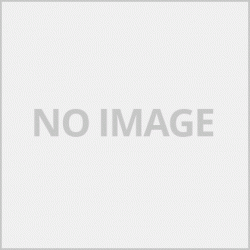วิธีการส่งแฟกซ์ ( กดปุ่มเมนูหน้าเครื่องเลือกที่ แฟกซ์ )
1.เปิดเครื่องพิมพ์ เสียบสายสัญญาณโทรศัพท์เข้าที่ด้านหลังของเครื่องที่มีสัญลักษณ์ L โดยเครื่องจะมี 2 ช่อง อีกช่องที่เป็นรูปโทรศัพท์มีไว้สำหรับเสียบหูโทรศัพท์ในกรณีที่เราต้องการใช้เครื่องเป็นโทรศัพท์ให้เสียบที่ช่องนี้
2.ใส่เอกสารที่ช่องใส่ด้านบนเครื่องโดยให้หน้าที่มีข้อความหรือหน้าที่ต้องการส่งแฟกซ์อยู๋ด้านบน
3.กดที่ Fax Quality ในกรณีที่ต้องการตั้งค่าคุณภาพการส่งแฟกซ์ หากไม่ต้องการให้ข้ามข้อมนี้ไปได้เลยครับ (ปกติเครื่องจะตั้งมาให้อัตโนมัติอยู่แล้ว )
-เมื่อกดที่ Fax Quality กดปุ่ม <(-) หรือ >(+) เพื่อเลือกเมนูที่ต้องการตั้งค่า
เมนู Scan Contrast เป็นเมนูการตั้งค่าความสว่างของเอกสาร
เมนู Sca resolution จะเป็นการปรับในส่วนของคุณภาพของเอกสารที่จะส่งจะแบ่งออกเป็น 3 เมนูย่อยคือ
1.Standard: Suitable for text-only documentsเป็นส่งเอกสารแบบธรรมดา
2.Fine: Suitable for fine-print documents ส่งเอกสารแบบละเอียด
3.Extra fine: Suitable for detailed illustration or fine-print quality documents จะเป็นการส่งเอกสารที่ต้องการความละเอียดสูงเป็นพิเศษ
tip.การเลือกคุณภาพการส่งแฟกซ์ก็คือการปรับการสแกนเอกสารต้นฉบับนั้นเอง
4.กดหมายเลขที่ต้องการส่ง เมื่อกดหมายเลขเสร็จให้กดปุ่ม Color เมื่อต้องการส้งแฟกซ์แบบสีและกดปุ่ม Black เมื่อต้องการส่งแฟกซ์แบบขาวดำ
Tip.
-ก่อนทำการส่งแฟกซ์เราต้องกดปุ่มที่หน้าเครื่องไปที่ Fax ก่อนทุกครั้ง
-เครื่องพิมพ์จะตั้งค่ามาให้แล้วในส่งแฟกซ์แบบปกติหรือการส่งแบบมาตรฐานดังนั้นผู้ใช้มือใหม่ไม่จำเป็นต้องตั้งค่าใดๆของเครื่อง
สามารถส่งแฟกซ์ได้เลย เพราะหากเราตั้งค่าผิดจะทำให้เราส่งแฟกซ์ไม่ได้ครับ
วิธีการรับแฟกซ์
การรับแฟกซ์นั้นเราสามารถตั้งค่าได้ว่าเราจะตั้งเครื่องพิมพ์ของเราให้เป็นแบบไหนโดยเข้าไปที่เมนู Fax Setting เพื่อตั้ง
ค่าการใช้งานในการรับแฟกซ์
กดปุ่ม Menu หาเมนู Fax Setting และกดปุ่ม OK
รายละเอียดของเมนูต่างๆที่มีในเมนูหลักของ Fax Setting
-Receive mode set. เมนูการตั้งค่าในส่วนของการรับแฟกซ์
-Memory reference เมนูการจัดการเกี่ยวหน่วยความจำ
-Print reports/lists เมนูการพิมพ์รายงานต่างๆของเครื่อง
-TEL no. registration เมนูการลงทะเบียนหมายเลยโทรศัพท์
-FAX user settings การตั้งค่าในส่วนของระบบแฟกซ์
-Advanced FAX settings การตั้งค่าขั้นสูงของระบบแฟกซ์
-Auto print settings การตั้งค่าพิมพ์อัตโนมัติ หากไม่ต้องการให้เครื่องเก็บเอกสารที่ได้รับจากการส่งแฟกซ์ให้
เลือกในเมนูนี้ให้เป็น on
-Security control เมนูควบคุมความปลอดภัย ตั้งค่าบ๊อกหลายเลขที่ไม่ต้องการรับแฟกซ์หรือส่งแฟกซ์
สำหรับการรับแฟกซ์จำเป็นต้องตั้งค่าในส่วนของ Receive Mode set เพื่อตั้งค่าแฟกซ์มีให้เลือก 3 เมนูหลักคือ
-TEL Priority mode ในกรณีที่เลือกเมนูนี้และไม่ได้ตั้งค่าใดๆจะเป็นโหมดโทรเพียงอย่างเดียว ผู้ใช้ต้องยกหูโทรศัพท์และกดรับโดยการกดปุ่ม Black หรือ Color เพื่อรับ หากต้องการจะตั้งให้โทรและแฟกซ์แบบอัตโนมัติต้องไปตั้งค่าที่ Manual/auto switch to ON. RX start time ตั้งให้เป็น No เพื่อใช้งานโทรและแฟกซ์และยังสามารถเลือกตั้งเวลาให้ตัดเข้าระบบแฟกซ์ เช่น ตั้งค่าเสียงดัง 5 ครั้งแล้วให้ตัดเข้าแฟกซ์
-Fax only mode โหมดแฟกซ์เท่านั้น เมื่อมีสัญญาณเข้ามาเครื่องจะตัดเข้าระบบแฟกซ์ทันที
-DRPD or Network switch โหมดเครือค่าย
How to send a fax (press the menu button on the machine page, select Fax)
1. Turn on the printer. Plug the phone line into the back of the machine with the symbol L, there will be 2 slots, the other which is a telephone-shaped socket, is for earphones, in case we want to use the device as a phone, plug it into this socket.
2. Insert the document into the input box on top of the machine with the page with the message or the page you want to fax on top
3. Press Fax Quality if you want to set fax transmission quality. If you do not want, you can skip this information. (Usually the machine is set to automatically)
- When pressing Fax Quality, press <(-) or> (+) to select the menu you want to set.
Scan Contrast menu is a menu for setting document brightness.
Sca resolution menu will adjust the quality of the document to be sent, divided into 3 sub-menus:
1.Standard: Suitable for text-only documents.
2.Fine: Suitable for fine-print documents Send detailed documents.
3. Extra fine: Suitable for detailed illustration or fine-print quality documents will send documents that require ultra high resolution.
tip. Selecting the fax transmission quality is to adjust the scanning of the original document itself.
4. Press the number you want to send. When finished dialing, press the Color button when you want to send the fax in color and press the Black button when you want to send the fax in black and white.
Tip.
- Before sending a fax, we have to press the button on the machine page to Fax before every
- The printer is pre-configured in either Normal Fax or Standard Send, so novice users do not need to set up any machine settings.
Can send faxes Because if we set it wrong, we will not be able to send faxes.
How to receive a fax
Receiving faxes, we can set that we will set our printer to be by going to the Fax Setting menu to set.
Settings for receiving faxes
Press the Menu button, find the Fax Setting menu and press the OK button.
Details of menus available in Fax Setting main menu.
-Receive mode set. Settings menu for receiving faxes.
-Memory reference memory management menu
-Print reports / lists Machine report printing menu
-TEL no. Registration, registration menu, phone number
-FAX user settings Fax system settings.
-Advanced FAX settings Advanced fax settings.
-Auto print settings If you do not want the machine to collect the documents you received from faxing
Select on this menu.
-Security control Security control menu Set the box to multiple numbers that do not want to receive faxes or send faxes.
For receiving faxes, it is necessary to set the Receive Mode set to set the fax. There are 3 main menus to choose from:
-TEL Priority mode, if this menu is selected and not set anything, it will be call only mode. User has to pick up the handset and press answer by pressing Black or Color button to receive. To set automatic call and fax, need to set Manual / auto switch to ON. RX start time set to No to use. Call and fax, and can also choose the time to cut into the fax system, for example, set the volume 5 times and then cut into the fax.
-Fax only mode When there is a signal, the machine will cut into the fax system immediately.
-DRPD or Network switch Network mode