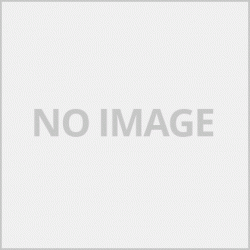คู่มือการใช้งาน Epson L3150/Epson ET-2710 EP2 ติดตั้งไดร์เวอร์ แบบดาวน์โหลดไฟล์
คลิกเพื่อดาวน์โหลดไดร์เวอร์ Epson L3150 windows mac

เลือกไดร์เวอร์ที่ต้องการติดตั้ง
Printer Driver for Win 64bit ไฟล์ไดร์เวอร์ปกติ ( แนะนำ )
Epson Web Installer การติดตั้งผ่านเว็บออนไลน์
Scanner Driver for Windows ไดร์เวอร์สแกนเนอร์ ให้ติดตั้งไดร์เวอร์เครื่องพิมพ์ก่อน

เมื่อคลิกที่หน้าดาวน์โหลดจะขึ้นหน้าแสดงรายละเอียดของไดร์เวอร์ เช่น ภาษา ขนาดไฟล์ ระบบปฎิบัติการที่ลองรับ ชื่อไฟล์ ดูรายละเอียดว่าเหมาะสมกับเครื่องของเราหรือไม่จากนั้นกด Accept เพื่อเริ่มต้นดาวนืโหลด

จะได้ไฟล์ชื่อ L3150_x64_262JAUsHomeExportAsiaML ดับเบิ้ลคลิกที่ไฟล์เพื่อเริ่มติดตั้ง

จะขึ้นหน้าแจ้งรุ่นที่เราต้องการติดตั้งโดยจะมีหัวข้อให้เลือกอยู่ 2 หัวข้อ
-จัดตั้งเป็นเครื่องพิมพ์เครื่องแรก เลือกข้อนี้หากต้องการให้เป็นเครื่องพิมพ์เริ่มต้นของทุกโปรแกรม เมื่อเปิดโปรแกรมทุกโปรแกรมเมื่อเราต้องการพิมพ์จะขึ้นเครื่องพิมพ์รุ่นนี้เป็นรุ่นแรก
-อัพเดทซอฟต์แวร์อัตโนมัติ เลือกข้อนี้เมื่อต้องการให้ไดร์เวอร์อัพเดทอัตโนมัติ แนะนำไม่เลือก เราอัพเดทอเองจะดีกว่า หากไดร์เวอร์ที่ใช้ใช้งานดีอยู่แล้ว เมื่อเลือกแล้วให้คลิกที่ OK

เลือกภาษาที่ต้องการติดตั้ง สำหรับตัวอย่างในรีวิวนี้จะเลือกเป้นภาษาอังกฤ เพื่อแนะนำผู้ใช้ได้หลายภาษา
 epson Eula แสดงเงื่อนไขและลิขสิทธิ์โปรแกรมเลือกที่ Agree ตรวจสอบถาษาที่ต้องการติกตั้งอีกครั้ง language คลิกที่ OK
epson Eula แสดงเงื่อนไขและลิขสิทธิ์โปรแกรมเลือกที่ Agree ตรวจสอบถาษาที่ต้องการติกตั้งอีกครั้ง language คลิกที่ OK
เลือกการเชื่อมต่อที่ต้องการ ไดร์เวอร์จะถามเราว่าต้องการเชื่อมต่อแบบเครือข่ายหรือไม่
-Yes:Network Connection เลือกเมื่อต้องการเชื่อมต่อแบบไร้สาย
-No:USB Connection เลือกเมื่อต้องการเชื่อมด้วย USB เราจะเลือกข้อนี้ก่อนและจะมาอธิบายการเชื่อมแบบไร้สายอีกครั้ง เลือกข้อนี้และกด OK

โปรแกรมจะค้นหาการติดตั้งอัตโนมัติ ให้เราเสียบสาย USB และเปิดเครื่องพิมพ์ ไดร์เวอรืจะทำการติดตั้งให้อัตโนมัติ
การติดตั้งแบบไร้สาย Wi-Fi

เลือกการเชื่อมต่อที่ต้องการ ไดร์เวอร์จะถามเราว่าต้องการเชื่อมต่อแบบเครือข่ายหรือไม่
-Yes:Network Connection เลือกเมื่อต้องการเชื่อมต่อแบบไร้สาย เลือกแบบติดตั้งไร้สาย และกด Ok
-No:USB Connection เลือกเมื่อต้องการเชื่อมด้วย USB
ติดตั้งตามที่ไดร์เวอร์แนะนำ การติดตั้ง Wi-Fi แนะนำให้โหลดไดร์เวอร์แบบ Epson Web
คู่มือการใช้งาน Epson L3150/Epson ET-2710 EP1 รีวิวเครื่อง การเติมหมึก สแป๊คเครื่อง การใช้งานที่ตัวเครื่อง สถานะ error
คู่มือการใช้งาน Epson L3150/Epson ET-2710 EP2 ติดตั้งไดร์เวอร์ แบบดาวน์โหลดไฟล์
คู่มือการใช้งาน Epson L3150/Epson ET-2710 EP3 ติดตั้งไดร์เวอร์ แบบออนลไน์ Epson Web Installer รหัสผิดพลาด error Code
ข้อมูลและภาพประกอบจาก www.epson.co.th
Epson L3150 / Epson ET-2710 EP2 User's Manual Install Driver File download form
Click to download the driver Epson L3150 windows mac

Select the driver you want to install.
Printer Driver for Win 64bit Normal Driver File (Recommended)
Epson Web Installer Online Web Installation
Scanner Driver for Windows Scanner Driver Install the printer driver first.

Clicking on the download page will bring up the driver details such as language, file size, operating system, try to get the file name, see details whether it is suitable for our machine, then press Accept to start the download. Load

Will get a file named L3150_x64_262JAUsHomeExportAsiaML Double click the file to begin installation.

Will show the page informing the model that we want to install, there will be 2 topics to choose from
- Established as the first printer Select this if you want it to be the default printer for all programs. When opening all programs, when we want to print, this printer is the first model.
- Automatic software updates Select this when you want the drivers to automatically update. Recommended not to choose We will update ourselves better. If the driver is already working fine Once selected, click on OK.

Select the language you want to install. For the examples in this review, I will choose to be English. To introduce users in multiple languages

epson Eula show the terms and copyrights of the program, select Agree, check the language you want to set again, language, click on OK.

Choose the connection you want. The driver will ask if you want to connect to the network.
-Yes: Network Connection Select when you want to connect wirelessly.
-No: USB Connection Select when you want to connect by USB, we will select this first and will explain how to connect wirelessly again. Select this item and press OK.

The program will automatically search for the installation. Let us plug in the USB cable and turn on the printer. The driver will install automatically.
Wi-Fi wireless installation

Choose the connection you want. The driver will ask if you want to connect to the network.
-Yes: Network Connection Select when you want to connect wirelessly. Select Wireless installation and press Ok.
-No: USB Connection Select when you want to connect by USB.
Install as the driver recommends Wi-Fi installation recommend loading the driver Epson Web.
Information and illustrations from www.epson.co.th