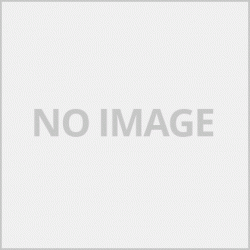ไดร์เวอร์เครื่องพิมพ์จะมีชนิดกระดาษที่มีให้เลือกในการตั้ค่าที่ไดร์เวอร์หลายชนิดต้องเลือกให้เหมาะสมกับกระดาษที่เราใช้เพื่อให้ได้งานพิมพ์ที่สวยสดคมชัด
หากจะแบ่งกระดาษสำหรับงานพิมพ์สามารถแบ่งได้ดังนี้
Paper กระดาษที่ใช้สำหรับเครื่องก็จะเป็นกระดาษธรรมดาที่เราใช้ทำงานต่างๆจะมีราคาถูกเป็นกระดาษที่ไมได้เคลือบผิว 500 แผ่น A4 ประมาณ 70-120 บาท อยู่ที่ยี่ห้อและคุณภาพของกระดาษสำหรับงานเอกสารทั่วไป ตัวกระดาษจะไมได้เคลือบสารใดๆ ทำให้ไม่กันน้ำเมื่อพิมพ์กับหมึกที่ไม่กันน้ำสีก็จะซึมแตก
Matte paper เป็นกระดาษที่เคลือบผิวมาสำหรับงานพิมพ์ inkjet โดยจะเคลือบผิวออกมาแบบด้าน ส่วนมากจะกันน้ำทำให้เมื่อเราเอาหมึกธรรมดามาพิมพ์ก็จะกันน้ำได้ในระดับหนึ่ง นิยมใช้พิมพ์รูปต่างๆ ราคาไม่สูงมากหนัก
Semigloss Photo Paper กระดาษพิมพ์รูปเคลือบผิวแบบกึ่งมันกึ่งด้าน เพราะกับงานพิมพ์รูปภาพโดยเฉพาะ
Glossy Photo Paper กระดาษเคลือบผิวมันพิเศษให้งานพิมพ์มันเงากันน้ำ

หากเป็นกระดาษที่เอปสันทำออกมาก็จะมีประมาณนี้
Epson Ultra Glossy Photo Paper กระดาษคุณภาพสูงสำหรับงานพิมพ์ภาพให้งานพิมพ์มันเงา
Epson Premium Glossy Photo Paper กระดาษ Photo เคลือบผิวมันคุณภาพระดับพรี่เมี่ยมให้ภาพที่มันเงา
Epson Premium Semigloss Photo Paper กระดาษ Photo เคลือบผิวกึ่งมันกึ่งด้านสำหรับงานพิมพ์รูปคุณภาพสูง
Epson Photo Paper Glossy กระดาษโฟโต้เคลือบผิวมันพิเศษ สำหรับงานพิมพ์รูปภาพ
Epson Matte Paper กระดาษเคลือผิวแบบด้านสำหรับ inkjet เหมาะกับการพิมพ์รูป
Epson Double-Sided Matte Paper กระดาษเคลือบผิวกึ่งมันกึ่งด้าน
การติดตั้งไดร์เวอร์
ใส่แผ่นไดร์เวอร์ หากไม่มีไดร์ CD-rom หรือเครื่องใส่แผ่นไม่ได้
คลิกเพื่อดาวน์โหลดไดร์เวอร์Epson L3110
จะขึ้นหน้าให้ดาวน์โหลด แสดงรายละเอียดต่างของไดร์เวอร์ กดที่ Accept เพื่อเริมการดาวน์โหลด

ดับเบิ้ลคลิกที่ไฟล์ที่โหลดมา

หน้าต่างแสดงรุ่นปริ้นเตอร์ที่เราจะติดตั้งโดยจะมีหัวข้อให้เราติ๊ก
จัดตั้งให้เป็นเครื่องพริ้นเตอร์หลักทุกโปรแกรมจะมองเห็นเครื่องพิมพ์รุ่นที่ติ๊กเป็นเครื่องแรก
อัพเดทซอฟต์แวร์อัตโนมัติ แนะนำให้ไม่ติ๊ก เราอัพเองดีกว่า

เลือกภาษาที่ต้องการติดตั้ง เลือกภาษาที่ต้องการและกด Ok

เงื่อนไขการใช้บริการติ๊กที่ Agree และกด OK

เชื่อมต่อเครื่องพิมพ์กับคอมพิวเตอร์ เสียบสาย USB และเปิดเครื่องรอสักครู่การติดตั้งก็จะเสร็จสิ้น

การตั้งค่าการพิมพ์ที่ไดร์เวอร์ของเครื่องพิมพ์
หากเราต้องการงานพิมพ์ที่มีคุณภาพสูง สวยคมในทุกๆงานพิมพ์เราต้องตั้งค่าที่ไดร์เวอร์ โดยการตั้งค่าที่ไดร์เวอร์ที่ต้องตั้งจะมีไม่กี่จุดในบทความนี้จะแนะนำการนำไปใช้งานจริง
หน้าการตั้งค่า Main
Docment Size : เลือกขนาดกระดาษ
Orientation : การวางแนวเอกสารแนวตั้งและแนวนอน
Paper type : เลือกชนิดกระดาษ ให้เหมาะสมกับงานพิมพ์ โดยมีตัวเลือกดังนี้
Plain paper กระดาษธรรมดา
Epson Ultra Glossy กระดาษเคลือบผิวมัน หากเราพิมพ์กระดาษผิวมันสามารถเลือกชนิดนี้ได้
Epson Premium Glossy กระดาษเคลือบผิวมันคุณภาพสูง สำหรับพิมพ์กระดาษพิมพ์รูปให้งานพิมพ์มันเงา
Epson Premium Semigloss กระดาษเคลือบผิวกึ่งมันกึ่งด้าน เหมาะกับกระดาษที่ไม่เงา
Photo Paper Glossy กระดาษเคลือบผิวมันเงา เหมาะกับกระดาษที่มันเงา
Epson Matte กระดาษเคลือบผิวด้าน เหมาะกับการพิมพ์กระดาษที่ผิวด้านหรือผวิมันก็ใช้งานได้
Epson Photo Quality Ink Jet กระดาษอิงค์เจ็ทสามารถใช้พิมพ์กระดาษที่เคลือบผิวมันหรือด้าน
หากเราใช้กระดาษผิวรูปไม่ว่าจะมีชื่อเรียกว่าอะไร เราสามารถเลือกชนิดกระดาษแบบใดก็ได้ ยกเว้นกระดาษธรรมดาก็สามารถพิมพ์ได้แต่โทนสีก็จะแตกต่างกัน เลือกที่เราคิดว่าชอบที่สุดสำหรับงานพิมพ์ของเรา
Quality คุณภาพการพิมพ์ หากพิมพ์กระดาษพิมพ์รูปแนะนำให้เลือกคุณภาพสูง
ในหน้านี้สิ่งที่เราต้องตั้งก็มีแค่นี้

หน้า More options
หากต้องการตั้งค่าเพิ่มเติมสำหรับสีหรือการพิมพ์ให้กดที่ Custom และกดที่ Advanced

Color Correction จะเป็นตัวจัดการค่าสี
Color Management โหมดสี แนะนติ๊กที่ Color Controls
Color Mode หากเน้นสีเข้มให้เลือก Epson Vivid หากชอบสีสว่างสดใสให้เลือก อโดบี RGB 1.8
ด้านล่างใช้ในการปรับสี สำหรับงานพิมพ์ที่มีสีใดสีนึงโอเวอร์เราสามารถมาลดสีในส่วนนี้ได้

Maintenance การบำรุงรักษา
Nozzle Chck กดเมื่อต้องการทดสอบการพิมพ์
Head Cleaning กดเพื่อทำความสะอาดหัวพิมพ์ในกรณีที่สีออกไม่ครบ สีเพี้ยน
Power Cleaning การทำความสะอาดหัวพิมพ์ขั้นสูงใช้เมื่อแก้โดยการทำความสะอาดแบบปกติไม่สามารถแก้ไขได้ โดดยการทำความสะอาดในโหมดนี้จะเสียหมึกไปจำนวนหนึ่ง
print Head Alignment เมื่อการพิมพ์ซ้อนกันไม่คม ให้กดตั้งตรง
Language เปลี่ยนภาษาของไดรเวอร์

คู่มือการใช้งาน Epson L3110 EP1 สแกนจากตัวเครื่อง error Code ทดสอบการพิมพ์
บทความนี้เขียนโดย http://www.general-a.net/
บทความนี้เขียนขึ้นมาเพื่อช่วยเหลือผู้ใช้งานเท่านั้นไม่ได้ต้องการละเมิดสิทธิ์ใดๆหากพบการละเมิดแจ้ง This email address is being protected from spambots. You need JavaScript enabled to view it.
The printer driver has a choice of paper types in the settings that many drivers have to select according to the paper we use to produce crisp, clear printouts.
If you want to divide the paper for printing, you can divide it as follows
Paper The paper that is used for the machine will be normal paper that we use for various tasks, it is cheap, uncoated paper, 500 sheets A4, about 70-120 baht at the brand and quality of paper for general documents. The paper is not coated with any substance. This makes it waterproof.When printing with non-waterproof inks, the color will seep.
Matte paper is a coated paper used for inkjet printing with a matte finish. Most of them are waterproof, so when we print out ordinary ink, they are waterproof to a certain extent. Used to print various images. The price is not very high, heavy.
Semigloss Photo Paper Semi-matte coated Photo Paper Because especially with photo printing
Glossy Photo Paper, specially glossy coated paper for waterproof and glossy printing.

If it is a paper that Epson has made out, it will be like this.
Epson Ultra Glossy Photo Paper, high quality paper for photo printing, giving glossy prints.
Epson Premium Glossy Photo Paper Premium glossy photo paper with a glossy finish.
Epson Premium Semigloss Photo Paper Photo paper coated with a semi-matte semi-matte finish for high-quality photo printing.
Epson Photo Paper Glossy Photo paper with extra glossy finish. For photo printing
Epson Matte Paper This is a matte paper for inkjet printing, suitable for printing photos.
Epson Double-Sided Matte Paper Semi-Glossy Coated Paper
Installing the driver
The driver disc is not inserted if a CD-rom driver is not available or the product cannot be inserted.
Click to download the Epson L3110 driver.
Will go up to the page to download The driver differences are displayed, press Accept to start the download.

Double click on the loaded file.

The window shows the printer model that we will install with a topic for us to tick
Set it as the main printer, every program will see the checked model first.
Automatic software updates Recommended not to tick We up ourselves better.

Select the language you want to install. Select the desired language and press Ok.

Terms of service, tick Agree and press OK.

Connect the printer to the computer, plug in the USB cable and turn it on, wait a moment, the installation is complete.

Print settings at the printer driver
If we want high quality prints Beautiful and sharp in every print, we have to set the driver. There are a few settings where the driver needs to be set, in this article we will introduce the actual usage.
Main Settings Page
Docment Size: Select the paper size.
Orientation: The document orientation is vertical and horizontal.
Paper type: Select the paper type. To suit the print job With the following options
Plain paper
Epson Ultra Glossy Glossy Photo Paper If we print glossy paper, this type can be selected.
Epson Premium Glossy High quality glossy coated paper. For printing on photo paper and glossy printing
Epson Premium Semigloss Semi-Glossy Coated Paper Suitable for paper that is not shiny
Photo Paper Glossy Photo paper with glossy finish. Suitable for glossy papers
Epson Matte Photo Paper Suitable for printing on matte paper or glossy, it will work.
Epson Photo Quality Ink Jet Inkjet paper can be used to print on glossy or matte paper.
If we use photo paper no matter what the name is called We can choose any type of paper. Except for normal paper, it can print, but the color tone will be different. Choose the one we think you like best for our prints.
Print quality If printing photo paper, it is recommended to choose high quality.
On this page, all we have to set is this.

More options page
To make additional settings for color or printing press Custom and press Advanced.

Color Correction is a color manager.
Color Management Color mode, suggest a tick on Color Controls.
Color Mode, if highlighted dark, choose Epson Vivid, if you like bright colors, choose Adobe RGB 1.8.
Below is used to adjust the color. For printing with one color over, we can reduce the color in this section.

Maintenance
Nozzle Chck Press to test the print.
Head Cleaning Press to clean the print head in case of color missing and wrong color.
Power Cleaning Advanced printhead cleaning is used when normal cleaning cannot be resolved. Non-cleaning in this mode will cost a certain amount of ink.
print Head Alignment When the printing overlap is not sharp, press upright.
Language Change the language of the driver.

User Manual Epson L3110 EP1 Scan from the machine Error Code Print Test