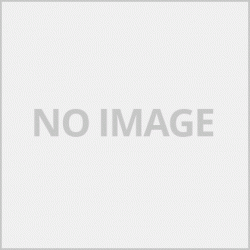รายละเอียดของปุ่มเมนู Menu
1.Special copy ปรับแต่งในส่วนของการทำสำเนา
-Frame erase ฟังช์ชั่นลบขอบเงาสีดำที่เกิดจากทำสำเนา ส่วนที่เกินจากต้นฉบับออก
-Borderless copy การทำสำเนาแบบไม่มีขอบ ( พิมพ์เต็มพื้นที่ของขนาดกระดาษที่เลือก )
-2-on-1 copy ทำสำเนาจากต้นฉบับ 2 ต้นฉบับลงในหนึงหน้ากระดาษ
-4-on-1 copy ทำสำเนาจากต้นฉบับ 4 ต้นฉบับลงในหนึงหน้ากระดาษ
-Collated copy การเลือกจากจัดเรียงลำดับการพิมพ์ในกรณีที่ทำสำเนาทีละหลายๆแผ่น มีให้เลือก 2 แบบ พิมพ์ที่ละชุดกับพิมพ์ที่ละหน้า
2.Fax Setting ปรับแต่งในส่วนของแฟกซ์
-Receive mode set. เมนูการตั้งค่าในส่วนของการรับแฟกซ์
-Memory reference เมนูการจัดการเกี่ยวหน่วยความจำ
-Print reports/lists เมนูการพิมพ์รายงานต่างๆของเครื่อง
-TEL no. registration เมนูการลงทะเบียนหมายเลยโทรศัพท์
-FAX user settings การตั้งค่าในส่วนของระบบแฟกซ์
-Advanced FAX settings การตั้งค่าขั้นสูงของระบบแฟกซ์
-Auto print settings การตั้งค่าพิมพ์อัตโนมัติ หากไม่ต้องการให้เครื่องเก็บเอกสารที่ได้รับจากการส่งแฟกซ์ให้เลือกในเมนูนี้ให้เป็น on
-Security control เมนูควบคุมความปลอดภัย ตั้งค่าบ๊อกหลายเลขที่ไม่ต้องการรับแฟกซ์หรือส่งแฟกซ์
3.Save To เป็นเมนูการจัดเก็บเอกสารมีให้เลือก 2 แบบคือเชฟไปที่เครื่องพิมพ์พิวเตอร์ของเรา ( PC ) และเชฟไปที่แฟกซ์ไดร์
4.Device Settings ปรับแต่งในส่วนของการตั้งค่าต่างของเครื่อง
-Print settings เมนูการตั้งค่าการพิมพ์
-Device user settings เมนูการตั้งค่าการใช้งานโทรศัพท์
-Mobile phone settings การตั้งค่าโทรศัพท์มือถือ
-Bluetooth settings เมนูการตั้งค่าบลูทูธ
-PictBridge settings การตั้งค่า Pictbridge
-Reset setting เมนูรีเช็ทค่าที่ตั้งทั้งหมดกลับไปค่าเดิมที่ตั้งมาจากโรงงาน
5.Maintenance เมนูในส่วนการบำรุงรักษา การแก้ปัญหาต่างๆของตัวเครื่อง
-Nozzle check เทสหัวพิมพ์
-Cleaning ทำความสะอาดหัวพิมพ์แบบปกติ
-Deep cleaning การทำความสะอาดหัวพิมพ์แบบพิเศษ
-Print head alignment ปรับแต่งตำแหน่งของหัวพิมพ์
-Print head align value ปรับแต่งตำแหน่งหัวพิมพ์
-Roller cleaning ทำความสะอาดชุดดึงกระดาษ
-Bottom cleaning ทำความสะอาดชุดลูกกลิ้ง
การต่อสายโทรศัพท์
-เสียบสายสัญานโทรศัพท์เข้าที่ช่อง L ด้านหลังเครื่อง
-ช่องเสียบที่เป็นรูปโทรศัพท์ในเสียบหูโทรศัพท์ในกรณที่เราต้องการพูดคุย หากต้องการใช้งานเพียงแฟกซ์อย่างเดียวไม่จำเป็นต้องต่อ
การส่งแฟกซ์
1.ใส่กระดาษในช่องด้านบนเครื่อง ( ชุดดึงกระดาษอัตโนมัติ ADF ) โดยให้ส่วนของเอกสารอยู่ด้านบน เครื่องรุ่นนี้สามารถใส่ได้ครั้งละหลายแผ่นๆ
2.กดหมายเลขที่ต้องการส่ง
3.กดที่ปุ่ม Color เมื่อต้องการส่งแฟกซ์แบบสี และกดปุ่ม Black เมื่อต้องการส่งแฟกซ์เอกสารสีดำ
การตั้งค่าการับแฟกซ์
กดปุ่ม Menu เข้าไปที่ Fax Setting และเลือก Receive Mode จะมีให้เลือก 3 เมนู
-TEL Priority mode โหมดโทร
-Fax only mode โหมดแฟกซ์เท่านั้น
-DRPD or Network switch โหมดเครือค่าย
Menu button descriptions
1.Special copy
-Frame erase function to remove black edges caused by copying. Excess from the original
Borderless copy (prints full area of the selected paper size)
-2-on-1 Copy Make copies from 2 originals onto one page.
-4-on-1 Copy Make copies of 4 originals onto one page.
-Collated copy selection from sorting printing order in case of copying multiple sheets, there are 2 types to choose, print one at a time and print one page at a time.
2. Fax Setting adjust the fax.
-Receive mode set. Settings menu for receiving faxes.
-Memory reference memory management menu
-Print reports / lists Machine report printing menu
-TEL no. Registration, registration menu, phone number
-FAX user settings Fax system settings.
-Advanced FAX settings Advanced fax settings.
-Auto print settings If you do not want the machine to collect the documents you receive from faxing, select on this menu.
-Security control Security control menu Set the box to multiple numbers that do not want to receive faxes or send faxes.
3.Save To is a document storage menu, there are 2 types to choose from: Chef to our PC Printer (PC) and Chef to Fax Drive.
4.Device Settings adjust the settings of different devices.
-Print settings, print settings menu
-Device user settings phone settings menu
-Mobile phone settings Mobile phone settings
-Bluetooth settings Bluetooth settings menu
-PictBridge settings, Pictbridge settings
-Reset setting menu reset all settings to their original factory settings.
5.Maintenance Menu in the maintenance section Solving various problems of the machine
-Nozzle check print head test
-Cleaning normal print head cleaning
-Deep cleaning Special print head cleaning
-Print head alignment Adjusts the position of the print head.
-Print head align value, adjust the print head position.
-Roller cleaning
-Bottom cleaning Cleans the roller assembly.
Telephone line connection
- Plug the telephone line into the L slot on the back of the device.
- A jack that is a telephone in the headphone jack in the case that we want to talk. If you want to use only fax, you don't need to connect.
Send a fax
1. Load paper into the slot at the top of the machine (ADF ADF) with the document top. This model can put multiple sheets at a time.
2. Press the number you want to send
3. Press the Color button when you want to fax in color and press the Black button when you want to fax the black document.
Fax receiving settings
Press Menu button, enter Fax Setting and select Receive Mode, there will be 3 menus to choose.
-TEL Priority mode, Call mode
-Fax only mode
-DRPD or Network switch Network mode