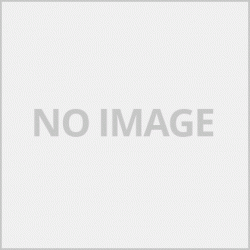คู่มือการใช้งานเครื่องพิมพ์ Canon MP287
**การลงไดร์เวอร์ให้ใส่แผ่นเข้าไปก่อนทำคามขั้นตอนไปเลื่อยๆจนกว่าจะมีหน้าจอให้เสียบสาย USBจึงเสียบ หากเสียบก่อนคอมพิวเตอร์อาจจะมองไม่เห็น**

การใช้งานปุ่มต่างๆบนเครื่อง
1.ปุ่มเปิด-ปิด
2.จอแสดงผล-ผุ่มเลือกจำนวนการทำสำเนา ( Copy )
3.ไฟแสดงผล
-Alarm เครื่องพิมพ์ทำงานผิดพลาดไม่สามารถพิมพ์ได้ หากขึ้นดวงนี้ต้องไปดูรหัส Error ที่หน้าจอแสดงผลเพื่อจะดูว่าเครื่องฟ้องว่าเป็นอะไร
-Color ink ไฟสถานะตลับหมึกสี
-Black ink ไฟสถานะตลับหมึกดำ
4.เลือกชนิดกระดาษและขนาด
-A4 Plain paper กระดาษธรรมดา ขนาด A4
-A4 Photo paper กระดาษผิวมัน ขนาด A4
-4x6 photo paper กระดาษผิวมันขนาด 4x6
5.เครื่องมือการบำรุงรักษา ( เมื่อกดจะมีตัวอักษรขึ้นที่หน้าจอแสดงผล )
เมื่อต้องการใช้ฟังช์ชั่นไหนให้กดปุ่ม Copy สีหรือดำ 1 ครั้ง
-กด 1 ครั้งขึ้นตัว A เทสหัวพิมพ์
-กด 2 ครั้งขึ้นตัว H ล้างหรือทำความสะอาดหัวพิมพ์
-กด 3 ครั้งขึ้นตัว Y ล้างหรือทำความสะอาดหัวพิมพืแบบละเอียด
-กด 4 ครั้งขึ้นตัว u พิมพ์การจัดตำแหน่งหัวพิมพ์ ( ตัว U ครึ่งตัว )
-กด 5 ครั้งขึ้นตัว U จัดตำแหน่งหัวพิมพ์ ( ตัว U แบบเต็มตัว )
-กด 6 ครั้งขึ้นตัว L พิมพ์ตำแหน่งหัวพิมพ์
-กด 7 ครั้งขึ้นตัว b ทำความสะอาดแผ่นด้านล่าง
-กด 8 ครั้งขึ้นตัว J ทำความสะอาดลุกกลิ้ง
-กด 9 ครั้งขึ้นตัว d ตั้งโหมดเงียบ
6.จัดทำแหน่งการทำสำเนาให้พอดีแผ่นกระดาษ
7.สแกน
8.ทำสำเนา ดำและสี
9.Stop / Reser ปุ่มยกเลิก
Error Code is Displayed on LED
ไฟแสดงสถานเครื่องพิมพ์มีปัญหาผปู้ใช้สามารถดูรหัสได้จากจอแสดงผลเพื่อจะได้รู้ว่าเครื่องพิมพ์มีปัญหาอะไรครับ
1.E02 มีปัญหาในส่วนของระบบกระดาษ ใส่กระดาษและกดปุ่มทำสำเนาสีหรือดำ
2.E03 มีปัญหาในส่วนของช่องกระดาษ ให้ตรวจเช็คช่องกระดาษว่ามีอะไรไปติดหรือไม่จากนั้นปิดเครื่องแล้วเปิดใหม่
3.E04,E05 เครื่องไม่รู้จักตลับหมึก ให้นำตลับหมึกออกมาทำความสะอาดลายวงจรและใส่เข้าไปใหม่
4.E07 ตลับหมึกไม่ได้ถูกติดตั้ง เปิดฝาสแกนเพื่อตรวจเช็คว่ามีตลับหมึกหรือไม่
5.E08 แผ่นซับหมึกเต็ม ต้องใช้โปรแกรมของศูยน์เครียร์ครับ
6.E13 เครื่องฟ้องหมึกหมด ให้กดปุ่ม Stop / Reset ค้างไว้ประมาณ 30วินาที
7.E14 เครื่องไม่รู้จักตลับหมึก ให้ถอดตลับหมึกออกมาทำความสะอาดลายวงจร
8.E15 เครื่องไม่รู้จักตลับหมึก ให้ถอดตลับหมึกออกมาทำความสะอาดลายวงจร
9.E16 เครื่องฟ้องหมึกหมดให้กดปุ่ม Stop / Reset ค้างไว้ประมาณ 30 วินาที
10.E30 มีปัญหาในส่วนของการตั้งค่าขนาดกระดาษ
11.E31 มีปัญหาในการเชื่อมต่อ USB ให้ตรวจเช้ค USB
12.E50 การสแกนในการจัดตำแหน่งหัวพิมพ์ล้มเหลว ให้กดปุ่ม Stop / Reset เพื่อยก
เลิก
13.P02 เครื่องทำงานผิดพลาด ตรวจเช้คสิ่งแปลกปลอมในเครื่องและนำออก
14.P10 เครื่องพิมพ์ทำงานผิดพลาดให้ลองปิดเครื่องแล้วเปิดใหม่หากไม่หายควรส่งซ่อม
วิธีแก้ไขเมื่อกระดาษติด
-เอาสายไฟออกก่อนเสมอ ดึงกระดาษออกทางด้านเครื่องทุกครั้ง แต่หากเอาออกจากด้านหน้าเครื่องไม่ได้ก็ให้ดึงออกทางด้านหลังแต่ต้องระวังหากดึงไม่ออกอย่าฝืนดึงอาจจะทำให้อะไหล่ของเครื่องเสียได้ครับ
สำหรับการใช้งานในส่วนของไดร์เวอร์ให้ไปดูในหน้า การตั้งค่าไดร์เวอร์
หมายเหตุ วิธีการใช้งานผมเขียนแต่ที่จำเป็นนะครับหากต้องการทราบเรื่องอะไรหรือการใช้งานในส่วนใดพิมพ์ความต้องการไว้ท้ายบนความได้เลยครับ ผมจะหามาลงให้
Canon MP287 Printer Manual
** To install the driver, insert the disc before doing any steps until there is a screen to plug in the USB cable, if plugged in first, the computer may not be able to see **
Operation of the buttons on the device
1.On-off button
2. Display - Select the number of copies (Copy).
3.Display light
-Alarm the printer is faulty, cannot print. If you come up with this one, you need to look at the Error code on the display screen to see what the device says.
-Color ink, color ink cartridge status light
-Black ink, black ink cartridge status light
4. Select the paper type and size.
-A4 Plain paper A4 size plain paper
-A4 Photo paper, A4 glossy paper
-4x6 photo paper 4x6 glossy paper
5. Maintenance tools (When pressed, a letter will appear on the display)
When you want to use any function, press the color or black Copy button once.
- Press 1 time up to the A test head.
- Press 2 times up H to wash or clean the print head.
- Press 3 times up the Y body to wash or clean the primer thoroughly.
- Press 4 times up u letter to print head alignment (half U letter)
- Press 5 times up the U shape to align the print head (full U shape).
- Press 6 times up the L letter to print the print head position.
- Press 7 times up the body b to clean the plate below.
- Press 8 times up, J, cleans, rolls
- Press 9 times up d to set silent mode
6. Make a copy position to fit the sheet.
7. Scan
8. Make black and color copies.
9.Stop / Reser Cancel button
Error Code is Displayed on LED
The printer has a problem indicator, the user can look at the code on the display to know what printer problem.
1. E02 There is a problem with the paper system. Load paper and press the color or black copy button.
2.E03 There is a problem in the paper slot. Check the paper path to see if there is anything jammed, then turn off the power and turn it back on.
3.E04, E05 The machine cannot recognize the cartridge. Take out the ink cartridge, clean the pattern and reinsert it.
4.E07 The cartridge is not installed. Open the scan lid to check if there is an ink cartridge.
5.E08 ink absorber full Must use the program from the center.
6.E13 The machine has run out of ink, press and hold the Stop / Reset button for about 30 seconds.
7.E14 ink cartridge cannot be recognized Remove the ink cartridge and clean the pattern.
8.E15 The machine cannot recognize the cartridge. Remove the ink cartridge and clean the pattern.
9.E16 Ink machine runs out, press Stop / Reset button for about 30 seconds.
10.E30 There is a problem with setting the paper size.
11.E31 There is a problem with USB connection, please check USB.
12.E50 Scanning in the print head alignment failed, press the Stop / Reset button to lift.
quit
13.P02 Machine malfunctions. Check for foreign objects in the machine and remove them.
14.P10 Printer error, try turning the power off and back on, if not, should be repaired.
How to fix when paper is jammed
- Always remove the power cord. Always pull the paper out from the machine side. But if you can't remove it from the front of the machine, you can pull it out from the back, but be careful if you can't pull it out, don't force it, it may cause damage to the parts
For use with the driver, see the page. Driver settings
Note how to use I write but it is necessary. If you want to know what or how to use it in any part, you can type your needs at the end of the text. I will find them