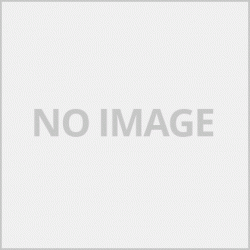วิธีเช็คสถานะของเครื่อง
สามารถเข้าไปเช็คสถานะหรือตั้งค่าไดร์เวอร์ก็ได้ครับ
1.วิธีเข้าไดร์เวอร์เครื่องพิมพ์
-windows 8 เลือกการตั้งค่า Desktop > Control Panel >Hadware and Sound > Devices and Printers คลิ๊กขวาที่ไอคอนรุ่นเครื่องพิมพ์ที่เราต้องการและเลือก Printin preferences
-Windows 7 กดที่ Start > Devices and Printers คลิ๊กขวาที่ไอคอนรุ่นเครื่องพิมพ์ที่เราต้องการและเลือก Printin preferences
-Windows Xp กดที่ Start > Control Panel > Printers and other Hardware > Printers and Faxes คลิ๊กขวาที่ไอคอนรุ่นเครื่องพิมพ์ที่เราต้องการและเลือก Printin preferences
-Windows Vista กดที่ Start > Control Panal >Hardware and Sound > Printers คลิ๊กขวาที่ไอคอนรุ่นเครื่องพิมพ์ที่เราต้องการและเลือก Printin preferences
2.ไดร์เวอร์
-เลือกแทบบาร์ Maintenance เลือกที่ View Printer Status
-ถ้าลงไดร์เวอร์ภาษาไทย เลือกแทบบาร์ การบำรุงรักษา และเลือก แสดงสถานะเครื่องพิมพ์
การล้างหัวพิมพ์
การล้างหัวพิมพ์ทำได้ 2 วิธี คือ
1.ล้างด้วยไดร์เวอร์ ให้เข้าไปตามหัวข้อ วิธีเช็คสถานะเครื่อง จากนั้นให้เข้าไปที่แทบบาร์Maintenance หรือ การบำรุงรักาษา หากลงไดร์เวอร์เป็นภาษาไทย เลือกที่ Head Cleaning หรือ การทำความสะอาดหัวพิมพ์
2.ล้างโดยการกดที่เครื่องพิมพ์
-เปิดเครื่องพิมพ์ให้ไฟขึ้นสีเขียวค้างพร้อมใช้งาน
-กดปุ่ม Stop ค้างไว้ให้ไฟสีเขียวกระพริบ 1 ครั้งแล้วปล่อย
การเทสหัวพิมพ์
1.เทสจากไดร์เวอร์ ห้เข้าไปตามหัวข้อ วิธีเช็คสถานะเครื่อง จากนั้นให้เข้าไปที่แทบบาร์Maintenance หรือ การบำรุงรักาษา หากลงไดร์เวอร์เป็นภาษาไทย เลือกที่ Nozzle Check Pattrn หรือ ตรวจหัวฉีด
2.เทสโดยการกดที่เครื่องพิมพ์
-เปิดเครื่องพิมพ์ให้ไฟสีเขียวขึ้นค้างพร้อมทำงงาน
-กดปุ่ม Stop ค้างไว้ให้ไฟเขี่ยวกระพริบ 2 ครั้งแล้วปล่อย
การจัดตำแหน่งหัวพิมพ์
เมื่อเราพิมพ์เส้นไม่ตรงให้ใช้เมนูนี้ในการแก้ปัญหาครับ
-ให้เข้าไปตามหัวข้อ วิธีเช็คสถานะเครื่อง จากนั้นให้เข้าไปที่แทบบาร์ Maintenance หรือ การบำรุงรักาษา หากลงไดร์เวอร์เป็นภาษาไทย เลือกที่ Print Had Alignment หรือ การจัดตำแหน่งหัวพิมพ์
-ใส่กระดาษในเครื่องแล้วกดพิมพ์ ทำตามขั้นตอนไปเลื่อยเครื่องจะพิมพ์รุปแบบออกมาให้เราเลือกเลือกรูปแบบที่ทับกันเนียนที่สุด
tip ในบางครั้งอาจจะต้องตั้งหลายรอบ แต่ไม่เกิน 4 ครั้ง หากเกินน่าจะเป็นที่อะไหล่ของเครื่องหรือหากติดตั้งระบบ ink tank อาจจะเกิดจาสายวิ่งสดุ
Error Code
จำนวนไฟกระพริบ แบบไม่สลับกัน
2ครั้ง หน้าจอคอมพิวเตอร์ขึ้น Code Error 1000
-ไม่มีกระดาษ
3ครั้ง หน้าจอคอมพิวเตอร์ขึ้น Code Error 1203
-ไม่ได้เปิดถาดกระดาษด้านหน้า code Error 1203
-กระดาษติด ตรวจสอบกระดาษในเครื่อง เอาปลั๊กไฟออกก่อนทุกครั้ง Code 1300
4ครั้ง หน้าจอคอมพิวเตอร์ขึ้น Code Error 1687
-เครื่องไม่รู้จักตลับหมึก ลองตรวจสอบตลับหมึกดูลายวงจรว่าสกปรกหรือไม่หากทำความสะอาดตลับแล้วยังฟ้องตลับอาจจะเสียครับ
5ครั้ง หน้าจอคอมพิวเตอร์ขึ้น Code Error 1401,1403,1489
-เครื่องแจ้งไม่รู้จักตลับหมึก ตรวจเช็คตลับหมึก
8ครั้ง หน้าจอคอมพิวเตอร์ขึ้น Code Error 1700,Error 1701
-แผ่นซับหมึกเต็ม ต้องใช้โปรแกรมเช็ท
9ครั้ง หน้าจอคอมพิวเตอร์ขึ้น Code Error 1890
-ถาดด้านหน้าไม่ได้เปิดออก
11ครั้ง หน้าจอคอมพิวเตอร์ขึ้น Code Error 4102
-มีปัญหาในส่วนของตัวปรับแต่งกระดาษหรือการตั้งค่ากระดาษลองตรวจเช็คดู
12ครั้ง หน้าจอคอมพิวเตอร์ขึ้น Code Error 4100
-ไม่สามารถพิมพ์ได้เนื่องจากการตั้งค่าไม่ถุกต้อง
13ครั้ง หน้าจอคอมพิวเตอร์ขึ้น Code Error 1686
-เครื่องไม่สามรถตรวจสอบระดับหมึกได้ กดปุ่ม Stop /Reset ค้างไว้ 30 วินาที
14ครั้ง หน้าจอคอมพิวเตอร์ขึ้น Code Error 1684
-เครื่องพิมพ์ไม่รู้จักตลับหมึก ตรวจเช้คตลับหมึก
15ครั้ง หน้าจอคอมพิวเตอร์ขึ้น Code Error 1682
-เครื่องพิมพ์ไม่รู้จักตลับหมึก ตรวจเช็คตลับหมึก
16ครั้ง หน้าจอคอมพิวเตอร์ขึ้น Code Error 1688
-เครื่องไม่สามรถตรวจสอบระดับหมึกได้ กดปุ่ม Stop /Reset ค้างไว้ 30 วินาที
Error Code
ไฟกระพริบสีเขียวสลับส้ม
2ครั้ง หน้าจอขึ้น Error Code 5100
-กระดาษติด ตรวจเช็คกระดาษในเครื่องพิมพ์ว่ามีติดอยู่หรือไม่จากนั้นใส่กระดาษเข้าไปใหม่และกดปุ่มสตาร์สีหรือดำเพื่อพิมพ์ต่อ
7ครั้ง หน้าจอขึ้น Error Code 5B00,5B01
-กลไกเครื่องมีปัญหา ตรวจสอบสิ่งแปลกปลอมภายในเครื่อง
10ครั้ง หน้าจอขึ้น Error Code5011,5012,5200,5400,6000,6800,6801,6930,6931,6932,6933,6936,6937,6938,6940,6941,6942,6943,6945,6946
-กลไกเครื่องมีปัญหาควรส่งช่างซ่อมเพื่อตรวจเช็ค
Canon E400 User Manual
How to check the status of the device
You can check the status or set the driver.
1. How to access the printer driver
-windows 8 Select Desktop Settings> Control Panel> Hadware and Sound> Devices and Printers, right-click on the icon of the printer model you want and select Printin preferences.
-Windows 7 Press Start> Devices and Printers, right-click on the icon of the printer model you want and select Printin preferences.
-Windows Xp Press Start> Control Panel> Printers and other Hardware> Printers and Faxes, right-click the icon of the printer model you want and select Printin preferences.
-Windows Vista, press Start> Control Panal> Hardware and Sound> Printers, right click on the icon of the printer model you want and select Printin preferences.
2. Driver
- Select the Maintenance bar, select View Printer Status.
- If installing the Thai language driver, select the Maintenance bar and select Show Printer Status.
Cleaning the print head
Printhead cleaning is done in 2 ways:
1.Clear with driver Go into the topic How to check the machine status Then go to the bar Maintenance or maintenance. If the driver is installed in Thai, select Head Cleaning or print head cleaning.
2. Clear by pressing the printer.
- Turn on the printer, light up, solid green, ready to use.
- Press and hold Stop button, green light flash 1 time and release.
Print head testing
1.Test from the driver Go into the topic How to check the machine status Then go to the bar Maintenance or maintenance. If the driver is installed in Thai, select Nozzle Check Pattrn or check the nozzle.
2. Test by pressing the printer.
- Turn on the printer, keep the green light up and ready to work.
- Press and hold the Stop button, the fire will flash 2 times and release.
Print head alignment
When printing misaligned lines, use this menu to troubleshoot problems.
- go into the topic How to check the machine status Then go to the bar Maintenance or maintenance. If the driver is installed in Thai, select Print Had Alignment or print head alignment.
- Put the paper in the machine and press print. Follow the steps to saw, the machine will print out a model for us to choose the pattern that overlaps the smoothest.
tip Sometimes it may need to be set multiple times, but not more than 4 times, if it is too likely to be a spare part or if the ink tank system is installed it may be from a running cable
Error Code
Number of flashing lights Not alternating
2 times the computer screen shows Code Error 1000.
- no paper
3 times the computer screen shows Code Error 1203
- The front paper tray is not opened, code Error 1203.
- Paper jam Check the paper in the machine. Always remove the power plug, Code 1300
4 times the computer screen displays Code Error 1687.
- The machine does not recognize the cartridge. Try to check the cartridge to see if the circuit pattern is dirty or not, if the cartridge is cleaned and still ticked, the cartridge may be damaged.
5 times the computer screen shows Error Code 1401,1403,1489.
- The machine does not recognize the cartridge. Check the ink cartridges
8 times the computer screen displays Code Error 1700, Error 1701
- Ink absorber full Must use a set program
9 times the computer screen shows Code Error 1890.
- The front tray is not opened.
11 times the computer screen displays Code Error 4102
- There is a problem with the paper adjuster or paper settings, check it.
12 times the computer screen shows Code Error 4100.
- Cannot print due to incorrect settings.
13 times the computer screen shows Code Error 1686
- The machine cannot check the ink level, press the Stop / Reset button for 30 seconds.
14 times the computer screen shows Code Error 1684.
- The printer does not recognize the ink cartridge. Check the cartridge
15 times the computer screen displays Code Error 1682.
- The printer does not recognize the ink cartridge. Check the ink cartridges
16 times the computer screen shows Code Error 1688.
- The machine cannot check the ink level, press the Stop / Reset button for 30 seconds.
Error Code
Flashing green alternating orange
2 times the screen shows Error Code 5100
- Paper Jam Check the paper in the printer if there is a jam, then reinsert the paper and press the color or black star button to continue printing.
7 times the screen shows Error Code 5B00,5B01
- There is a problem with the machine mechanism. Check for foreign objects inside the machine
10 times the screen shows Error Code5011,5012,5200,5400,6000,6800,6801,6930,6931,6932,6933,6936,6937,6938,6940,6941,6942,6943,6945,6946
- There is a problem with the mechanism, the repair technician should be sent to check.