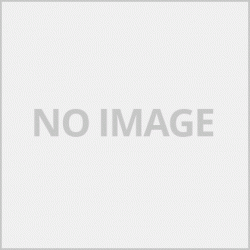canon PIXMA G3010 EP6 การแก้ปัญหาที่ไดร์เวอร์ /Troubleshooting at the driver
นอกจากไดร์เวอร์เครื่องพิมพ์จะเป็นการตั้งค่าในการพิมพ์และยังมีเมนูที่ใช้ในส่วนของการบำรุงรักษาหรือการแก้ปัญหาเบื้องต้นของเครื่องพิมพ์อีกด้วยในหน้า Maintenance

คลิกที่รูปเครื่องพิมพ์และเครื่องมือเพื่อเข้าในส่วนของการบำรุงรักษา

Cleaning คลิกหัวข้อนี้เพื่อต้องการทำความสะอาดหัวพิมพ์ใช้แก้ปัยหาหัวพิมพ์ออกไม่ครบ พิมพ์ออกมาสีเพี้ยน พิมพ์เป็นเส้นขาว

เมื่อคลิก Cleaning ก็จะขึ้นหน้า print Head Clening โดยจะมีเมนูให้เลือกทำความสะอาดได้
1. All Colors BK C M Y ทำความสะอาดทั้งสีและดำ ให้เลือกเมนูนี้
2.Black BK เลือกทำความสะอาดเฉพาะสีดำ
3.Color C M Y เลือกทำความสะอาดเฉพาะสี
จากนั้นคลิกที่ Excute เพื่อเริ่มทำความสะอาด
Deep Cleaning ทความสะอาดโหมดสูง กรณีทีทำความสะอาดในข้อแรกแล้วไม่หายให้เลือกเมนูนี้

เมื่อคลิกเข้าที่ Deep Cleaning ก็จะขึ้นหน้าต่างเมนู Deep Cleaning ให้เราเลือกทำความสะอาดหัวพิมพ์
1.All Colors BK CMY ทำความสะอาดทั้งสีและดำ
2.Color Cmy ทำความสะอาดเฉพาะสี
จากนั้นคลิกที่ Excute เพื่อเริ่มทำความสะอาด
Print Head Alignment การจะจัดตำแหน่งหัวพิมพ์ใช้แก้อาการพิมพ์ซ้อนพิมพ์ไม่คม

ใส่กระดาษ A4 และคลิกที่ Start เครื่องจะพิมพ์เทสสีออกมา
Ink Flush เมนูกดเพื่อเริ่มระบบหมึกใหม่ ก่อนใช้เมนูต้องตรวจดูก่อนว่าปริมาณน้ำหมึกมีอยู่เยอะเพียงพอต่อการเริ่มระบบหมึกใหม่หรือไม่

เป็นเมนูที่ใช้ในการเริ่มระบบหมึกใหม่เหมือนเราเริ่มใช้เครื่องครั้งแรก ใช้สำหรับแก้ปัญหาด้วยการทำความสะอาดทั้ง 2 โหมดแรกไม่หายให้ลองใช้เมนูนี้ โดยสามารถเลือกได้ว่าจะทำกับสีและดำหรือเฉพาะดำหรือเฉพาะสี
Roller Cleaning ทำความสะอาดลูกกลิ้งดึงกระดาษใช้สำหรับการแก้ปัญหาเลอะที่กระดาษ
Power off เมนูเพื่อปิดเครื่อง
Auto Power สามารถตั้งเวลาในการปิดเครื่องได้ โดยมีหน่วยเป็นนาที
Quiet Settings การตั้งค่าการพิมพ์แบบเงียบ
บาทความอื่นๆที่เกี่ยวข้อง
canon PIXMA G3010 EP1 รีวิว / Canon PIXMA G3010 EP1 review
canon PIXMA G3010 EP2 ดาวน์โหลดไดร์เวอร์และวิธีติดตั้ง / Download driver and installation method
canon PIXMA G3010 EP3 รหัส error และการแก้ปัญหา An Error Occurs
canon PIXMA G3010 EP4 แก้ซับหมึกเต็ม E08 ,P07,P08
canon PIXMA G3010 EP5 การตั้งค่าไดร์เวอร์ การแก้ปัญหาที่ไดร์เวอร์ /Driver settings
canon PIXMA G3010 EP6 การแก้ปัญหาที่ไดร์เวอร์ /Troubleshooting at the driver
ข้อมูลและรูปจาก www.canon.co.th
Canon PIXMA G3010 EP6 driver troubleshooting / Troubleshooting at the driver
In addition to the printer driver, it provides print settings and there is also a menu for maintenance or troubleshooting of the printer on the Maintenance page.

Click on the printer and tools image to access the Maintenance section.

Cleaning Click this topic to clean the printhead, which can fix problems with printheads. Print out, the color is wrong Print on white lines

When you click Cleaning, it will bring up the print Head Clening page. There is a menu to choose to clean.
1. All Colors BK C M Y Clean both color and black. Select this menu.
2. Black BK Choose to clean only black.
3.Color C M Y Select cleaning only color.
Then click on Excute to start cleaning.
Deep Cleaning High cleaning mode. If you cleaned the first item and didn't lose it, select this menu.

When you click on Deep Cleaning, it will bring up the Deep Cleaning menu window to choose to clean the print head.
1.All Colors BK CMY clean both color and black.
2.Color Cmy Cleanse only the color.
Then click on Excute to start cleaning.
Print Head Alignment. Aligning the print head is used to fix the problem of double-sided printing.

Load A4 paper and click Start. The machine will print color test.
Ink Flush Press menu to restart ink system. Before using the menu, check if the amount of ink is sufficient to reboot the ink system.

It is the menu used to restart the ink system as if we were using the machine for the first time Used to solve the problem with the first 2 cleaning modes, try this menu. You can choose to do it with color and black, or only black or only with color.
Remaining Ink Notification Settings to check the amount of ink remaining. To check the quantity, click on this menu.
Bottom plate Cleaning Clean the bottom rollers. Use for cleaning for smudges on the paper when printing.Use this menu to troubleshoot by loading paper.
Roller Cleaning Cleans the paper pick rollers to clear paper smears.
Power off menu to turn off the machine
Auto Power can set the time to turn off the power. In minutes
Quiet Settings Quiet print settings.
Other related statements
Canon PIXMA G3010 EP1 review / Canon PIXMA G3010 EP1 review.
canon PIXMA G3010 EP2 Download driver and installation method
canon PIXMA G3010 EP3 error Code An Error Occurs
canon PIXMA G3010 EP4 Error Code E08 ,P07,P08
canon PIXMA G3010 EP5 Driver settings
canon PIXMA G3010 EP6 Troubleshooting at the driver
Information and photos from www.canon.co.th