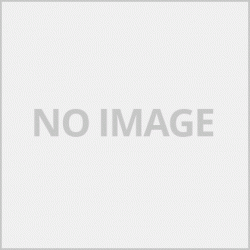E2-2 No paper (ASF)
E3-3 Paper jam
E4 No ink (กดปุ่ม Resume ค้าง 5 วินาทีก็สามารถพิมพ์ต่อได้)
E5-5 The ink cartridges are not installed or a non-supported ink cartridge is installed ,
or the ink cartridges are not installed properly
(E5 นี่อาการหนัก ถ้าเช็ดทำความสะอาดหน้าสัมผัสแล้วไม่หายก็ต้องซื้อตลับใหม่)
E7 (สำหรับรุ่น iP1880) ตลับเสีย
E8 Waste ink absorber full, or platen waste ink absorber full
E9 The connected digital camera / video camera does not support Camera
Direct Printing
E14 The Ink cartridges whose destination are wrong
E14 นี่ก็อาการหนัก ต้องเข้า service mode ถึงจะพิมพ์ได้
E15 Ink cartridge is not installed
E16 - Ink remaining is unknown ..(iP1800 ให้กด resume ค้าง 5 วินาที)
E16 -E19 Failed to scan head alignment sheet
E22 Carriage error
E23 Paper feed error
E24 Purge unit error
E25 ASF(cam) sensor error
E26 Internal temperature rise error
E27 Waste ink absorber full or platen waste ink absorber full
E28 Ink cartridge temperature rise error -
E29 EEPROM error
E33 Paper feed position error
E35 15 USB Host VBUD overcurrent error - USB
E37 17 Abnormal motor driver error
E40 20 Other hardware error
E42 22 Scanner error
Clear Buffer
==========
Clear Buffer Printer Canon PIXMA IP Series IP3000 IP3300 IP3500
ถ้าขึ้นไฟกระพริบ 16 ครั้ง(หมึกสีหมด) กระพริบ 4 ครั้ง (หมึกดำหมด) ให้กด Resume ค้าง 5 วินาที
Canon inkjet Printer PIXMA iP1500
Waste Ink Counter Reset.
Canon inkjet printer PIXMA iP1000
Waste Ink Counter Reset
Printer Canon GENERIC "S" SERIES RESET CODE
Waste Ink Counter Reset.
(1) Turn off the printer.
(2) Press and hold the RESUME button, then press and hold the POWER button.
(3) Release the RESUME button, Next press and release the RESUME button two(2) more times in
succession. Note: you are still holding the POWER button). The printer's carriage will "reset"
or move momentarily. If the above was properly performed the printer will enter the
"Service Mode".
(4) Press the RESUME button 4 times, this will select the clear waste ink counter function. The lamp
will alternate (change) color with each key press.
1. Service/Factory test printout, including ink sensor check.
2. EEPROM - Info printout.
3. EEPROM - Initialization.
4. Reset the Waste ink counter.
5. Printer model setting. (More selections beyond this point - However it is best leave them
unaltered - You have been warned!)
After selecting the desired mode (eg 4), press the POWER button to "set" the change, and return to the top of the function selection menu. Press the POWER button again to restart the printer.
Canon inkjet printer PIXMA iP1000 iP1800
Waste Ink Counter Reset
Manual for Service mode
1. Turn off the printer. And disconnect the printer cable.
2. Press and hold the POWER button, turn on the printer.
3. The indicator (L.E.D.) should be green.
4. Press and release the RESUME button , the indicator (L.E.D.) should be orange.
5. Press and release the RESUME button again, the indicator (L.E.D.) should be green.
6. Release both buttons.
พอเข้า Service mode ได้สำเร็จ ก็เปิดโปรแกรม iPtool กดปุ่ม clear counter
Canon inkjet Printer PIXMA iP1500
Waste Ink Counter Reset.
Manual for Service mode
1. Turn off the printer. And disconnect the printer cable.
2. Press and hold the POWER button, turn on the printer.
3. The indicator (L.E.D.) should be green.
4. Press and release the RESUME button , the indicator (L.E.D.)
should be orange.
5. Press and release the RESUME button again, the indicator
(L.E.D.) should be green
6. Release both buttons
Clear Buffer Canon Inkjet Printer "S" Series Canon BJC-210 BJC-240 BJC
Canon BJC 1000 inkjet Printer Serie
1: Remove Cartridge
2: Unplug the AC Power Cord
3: Hold down the RESUME button
4: Release RESUME after plugging in the AC Power cord.
5: Press the RESUME once within 5 seconds and release the RESUME .
6: Press and HOLD RESUME for two seconds or more and release it.
7: Press and HOLD RESUME for two seconds or more and release it.
8: Unplug AC Power Cord to set data.
Canon BJC-2000 BJC-2100 inkjet Printer Serie
1: Remove the Cartridge
2: Unplug the AC Power Cord
3: Close Front access panel
4: Hold down the RESUME/RESET button and plug in the AC power cord
5: Release RESUME/RESET after plugging in the AC Power cord.
6: Press the RESUME/RESET once within 5 seconds and release the RESUME/RESET .
7: Press and HOLD RESUME/RESET for two seconds or more and release it.
8: Press and HOLD RESUME/RESET for two seconds or more and release it.
9: Unplug AC Power Cord to set data.
Canon Inkjet Printer Series
Canon BJC-210 BJC-240 BJC-250 BJC-255 BJC-265
Canon BJC-4100 BJC-4200 BJC-4300 BJC-4400 BJC-4550 BJC-4650
1.Unplug Power Cord
2.Hold POWER and RESUME buttons
3.Plug in Power Cord
4.Release buttons
5 front door of printer
6.Hold the CARTRIDGE and RESUME buttons
7.Press POWER
Release all buttons after the beeps
Press CARTRIDGE once
Press RESUME
Canon inkjet Printer BJC-5000
1: Power off printer
2: Press and hold RESUME then press POWER, The indicator will start blinking.
3: While the indicator is blinking ,
4:Press RESUME twice then Wait until the printer beeps to indicate service mode
5: When the indicator lights steady GREEN,
press RESUME four(4)times. The indicator should be GREEN.
6: Press Power to set data
Service Test Print
1: Power off printer
2: Press and hold RESUME then press POWER, The indicator will start blinking.
3: While the indicator is blinking ,
4:Press RESUME twice then Wait until the printer beeps to indicate service mode
5: When the indicator lights steady GREEN, press RESUME two(2)times.
The indicator should be GREEN.
6: Press Power to Print
Nozzle Print
1: Power off printer
2: Press and POWER, until the printer beeps and release.
Demonstration Print
1: While the printer in ON , , Press and hold RESUME until the printer plays a melody of beeps.
Canon inkjet Printer BJC-5100
Self Test
Switch Printer off. Hold Power for 1 beep.
Waste Counter Reset
1: Power off printer
2: Press and hold RESUME then press POWER, The indicator will start blinking.
3: While the indicator is blinking ,
Press RESUME twice then Wait until the printer beeps to indicate service mode
4: When the indicator lights steady GREEN, press RESUME four(4)times. The indicator should be
GREEN.
5: Press Power to set data
Service Test Print
1: Power off printer
2: Press and hold RESUME then press POWER, The indicator will start blinking.
3: While the indicator is blinking ,
Press RESUME twice then Wait until the printer beeps to indicate service mode
5: When the indicator lights steady GREEN, press RESUME two(2)times.
The indicator should be GREEN.
6: Press Power to Print
Nozzle Print
1: Power off printer
2: Press and POWER, until the printer beeps and release.
Demonstration Print
1: While the printer in ON , , Press and hold RESUME until the printer plays a melody of beeps.
Canon Inkjet Printer series.
Canon BJC-3000 BJC-6000 BJC-6100 BJC-6200 S400 S450 F300 F600 F620
Canon BJC-7000 BJC-7100 BJC-8000 BJ-F800 i6500
1: Power off printer
2: Hold Resume button then press and hold POWER, the beeper will sound once.
3: Hold POWER and release RESUME
4: Press RESUME twice
5: When the indicator lights steady, press RESUME three(3) times. The indicator should be orange.
6: Press Power to set data
Inkjet Printer
Canon BJC-600 BJC-600e BJC-610 BJC-620
1: Unplug Power Cord
2: Hold POWER and FF and Print Mode buttons
3: Plug in Power Cord
4: Release after the beeps
Inkjet Printer
Canon BJC-50 BJC-55 BJC-80 BJC-85 M40 M70
1: Unplug Power Cord
2: Hold POWER and RESUME buttons
3: Plug in Power Cord
4: Release buttons after the printers starts up
5: Hold CARTRIDGE and RESUME
6: Press POWER
7: Release all buttons after the beeps
8: Press CARTRIDGE 16 times
9: Press RESUME
10: Unplug the Power cord
Inkjet Printer
Canon BJ-30 BJC-35v BJC-70
F14 Error Reset
1: Unplug adapter
2: Hold POWER
3: Plug in ADAPTER
4: Release POWER after printer starts
5: Hold FF and MENU and press POWER
6: Release after beeps
7: Press <> Cartridge until 1A is displayed
8: Press ONLINE
9: Press POWER to shutoff printer
10: Unplug printer then re-plug printer
Inkjet Printer
Canon BJ F900, F890, F700, F500, S900, S820, S750 and S520
Turn off the printer.
Press and hold the RESUME button, then press and hold the POWER button.
Release the RESUME button, then press and release the RESUME button two more times in succession. (youre still holding the POWER button during this). The printer mechanics will move momentarily.
You are now in Service mode.
Pressing the RESUME key will select a function; for example, pressing RESUME 4 times will select the clear waste ink counter function. The lamp will alternate color with each key press.
1. service/factory test printout, including ink sensor check
2. EEPROM info printout
3. EEPROM initialization
4. Clear the waste-ink counter
5. Printer model setting. (more selections beyond this- leave this alone)
After selecting mode, press the POWER button to commit the change, and return to the top of the function selection menu. Pressing the POWER button again turns off the printer for a restart
Reset ink Counter Canon Mp150/160 Printers
======================================
Befor Clear buffer Printers Canon inkjets printers
Enter Service Mode
Enter service Mode See code for reset belows
The number of the Reset
button pressing
LED Function Remarks
0 time Green Power off
1 time Orange Service pattern print
2 times Green EEPROM print
3 times Orange EEPROM reset
4 times Green Waste ink counter reset See waste ink counter reset
procedures below.
5 times Orange Destination setting See Destination setting
procedures below.
6 times Green Print head deep cleaning
11 times Orange Button / LCD checking
12 or more times Returns to a menu selection
Canon PIXMA iP4200 4300 6700 printer
=============================
Service Call Errors (by Cyclic Blinking in Orange (Alarm LED) and Green (Power LED), or Alarm LED Lit in Orange)
Service call errors are indicated by the number of cycles the Alarm and Power LEDs blink, and the corresponding error code is displayed on the LCD.
Cycles of blinking in orange (Alarm LED) and green(Power LED):
2 times Carriage error [5100] An error occurred in the carriage encoder signal.
Replacement
- Carriage unit (QM2-2298)
- Timing slit strip film (QC1-6394)
- Logic board ass'y (QM2-2745)*1
- Carriage motor (QK1-1500)
3 times Line feed error [6000] An error occurred in the line feed signal.
Replacement
- Timing sensor unit (QM2-2683)
- Timing slit disk film(QC1-6229)
- Feed roller ass'y (QL2-0925)
- Platen unit (QM2-2313)
- Logic board ass'y (QM2-2745)*1
- Paper feed motor (QK1-1502)
Cycles of blinking in orange (Alarm LED) and green(Power LED):
4 times Purge cam sensor error [5C00] An error occurred in the purge unit.
Replacement
- Purge unit (QM2-2299)
- Logic board ass'y (QM2-2745)*1
5 times ASF (cam) sensor error [5700]
This error takes place when feeding paper
from the ASF after an error occurred in the
ASF cam sensor.
Replacement
- Sheet feed unit (QM2-2312)
6 times Internal temperature error[5400]
The internal temperature is not proper.
Replacement
- Logic board ass'y (QM2-2745)*1
7 times Waste ink absorber full [5B00]
The waste ink absorber is full.
Replacement
- Ink absorber kit (QY5-0147)
8 times Print head temperature rise error [5200]
The print head temperature exceeded the specified value.
Replacement
- Print head (QY6-0063)
- Logic board ass'y (QM2-2745)*1
9 times EEPROM error [6800] A problem occurred in writing to the EEPROM.
Replacement
- Logic board ass'y (QM2-2745)*1
11 times Carriage lift mechanism error [5110]
The carriage did not move up or down properly.
Replacement
- PR lift shaft ass'y (QL2-0936)
- Sheet feed unit (QM2-2312)
- Logic board ass'y (QM2-2745)*1
- Carriage lift sensor unit (QM2-2678)
12 times AP position error [6A00] An error occurred in the AP motor during purging operation.
Replacement
- Sheet feed unit (QM2-2312)
- Logic board ass'y (QM2-2745)*1
- Purge unit (QM2-2208)
13 times Paper feed position error [6B00]
An error occurred in the paper feed motor.
Replacement
- Sheet feed unit (QM2-2312)
- Logic board ass'y (QM2-2745)*1
14 times Paper feed cam sensor error [6B10]
An error occurred in the paper feed cam sensor
during paper feeding from the front paper feed cassette.
This error is also indicated when the waste ink counter is 60% or more, and a paper jam occurs.
Replacement
- Sheet feed unit (QM2-2312)
- Logic board ass'y (QM2-2745)*1
15 times USB Host VBUS overcurrent [9000]
The USB Host VBUS is overloaded.
Replacement
- Logic board ass'y (QM2-2745)*1
16 times Valve sensor error [6C00] An error occurred in the valve sensor during cleaning.
Replacement
- Logic board ass'y (QM2-2745)*1
- Purge unit (QM2-2208)
17 times Motor driver error [6D00] The AD conversion value indicating the motor
driver temperature is not proper.
Replacement
- Logic board ass'y (QM2-2745)*1
19 times Ink tank position sensor error [6502]
None of the ink tank position is detected.
Replacement
- Platen unit (QM2-2313)
- Logic board ass'y (QM2-2745)*1
20 times Other hardware error [6500] The PCI bus error is detected by the ASIC.
Replacement
- Logic board ass'y (QM2-2745)*1
E2-2 ไม่มีกระดาษ (ASF)
E3-3 กระดาษติด
E4 ไม่มีหมึก (กดปุ่ม Resume 5MB ค้างไว้ก็สามารถพิมพ์ต่อได้)
E5-5 ไม่ได้ติดตั้งตลับหมึกพิมพ์หรือติดตั้งตลับหมึกไม่รองรับ
หรือติดตั้งตลับหมึกไม่ถูกต้อง
(E5 นี่สัญญาณการประมูลถ้าเช็ดทำความสะอาดหน้าสัมผัสแล้วไม่หายก็ต้องซื้อตลับใหม่)
E7 (สำหรับรุ่น iP1880) ตลับเสีย
E8 ฟองน้ำซับหมึกเสียเต็มหรือฟองน้ำซับหมึกทิ้งเต็ม
E9 กล้องดิจิตอล / กล้องวิดีโอที่เชื่อมต่ออยู่ไม่รองรับกล้อง
การพิมพ์โดยตรง
E14 ตลับหมึกที่มีปลายทางผิด
E14 นี่ก็รู้สึกว่าต้องเข้าสู่โหมดการบริการถึงจะพิมพ์ได้
ไม่ได้ติดตั้งตลับหมึก E15
E16 - ไม่ทราบหมึกที่เหลืออยู่ .. (iP1800 ให้กด Resume ค้างไว้ 5 วินาที)
E16 -E19 ไม่สามารถสแกนแผ่นจัดตำแหน่งหัวพิมพ์
E22 Carriage error
E23 เกิดข้อผิดพลาดในการป้อนกระดาษ
E24 Purge unit error
ข้อผิดพลาดของเซ็นเซอร์ E25 ASF (cam)
E26 ข้อผิดพลาดการเพิ่มขึ้นของอุณหภูมิภายใน
ตัวดูดซับหมึกเสีย E27 เต็มหรือฟองน้ำซับหมึกเต็ม
E28 ข้อผิดพลาดอุณหภูมิที่เพิ่มขึ้นของตลับหมึก -
ข้อผิดพลาด E29 EEPROM
E33 ข้อผิดพลาดตำแหน่งป้อนกระดาษ
E35 15 USB Host VBUD มีข้อผิดพลาดกระแสเกิน - USB
E37 17 ข้อผิดพลาดของไดรเวอร์มอเตอร์ผิดปกติ
E40 20 ข้อผิดพลาดของฮาร์ดแวร์อื่น ๆ
E42 22 ข้อผิดพลาดของสแกนเนอร์
ล้างบัฟเฟอร์
==========
ล้างบัฟเฟอร์เครื่องพิมพ์ Canon PIXMA IP Series IP3000 IP3300 IP3500
ถ้าขึ้นไฟกระพริบ 16 ครั้ง (หมึกสีหมด) กระพริบ 4 ครั้ง (หมึกดำหมด) ให้กด Resume ค้าง 5 วินาทีเครื่องพิมพ์อิงค์เจ็ทแคนนอน PIXMA iP1500
รีเซ็ตหมึกที่เสียเครื่องพิมพ์อิงค์เจ็ทแคนนอน PIXMA iP1000
รีเซ็ตหมึกที่เสีย
รหัสรีเซ็ต RESET CODE "S" ของเครื่องพิมพ์ Canon ทั่วไป
รีเซ็ตหมึกที่เสีย
(1) ปิดเครื่องพิมพ์
(2) กดปุ่ม RESUME ค้างไว้จากนั้นกดปุ่ม POWER ค้างไว้
(3) ปล่อยปุ่ม RESUME กดถัดไปแล้วปล่อยปุ่ม RESUME สองครั้ง (2) ครั้ง
การสืบมรดก หมายเหตุ: คุณยังกดปุ่ม POWER ค้างไว้) แคร่ของเครื่องพิมพ์จะ "รีเซ็ต"
หรือย้ายในไม่ช้า หากดำเนินการตามข้างต้นอย่างถูกต้องเครื่องพิมพ์จะเข้าสู่
"โหมดบริการ"
(4) กดปุ่ม RESUME 4 ครั้งซึ่งจะเป็นการเลือกฟังก์ชั่นตัวนับหมึกแบบใส โคมไฟ
จะเปลี่ยนสี (เปลี่ยน) ด้วยการกดปุ่มแต่ละครั้ง
1. บริการ / โรงงานทดสอบการพิมพ์รวมถึงการตรวจสอบเซ็นเซอร์หมึก
2. EEPROM - ข้อมูลพิมพ์ออกมา
3. EEPROM - การเริ่มต้น
4. รีเซ็ตตัวนับหมึกเสีย
5. การตั้งค่ารุ่นเครื่องพิมพ์ (ตัวเลือกเพิ่มเติมนอกเหนือจากจุดนี้ - อย่างไรก็ตามวิธีที่ดีที่สุดคือทิ้งไว้
ไม่เปลี่ยนแปลง - คุณถูกเตือนแล้ว!)
หลังจากเลือกโหมดที่ต้องการ (เช่น 4) ให้กดปุ่ม POWER เพื่อ "ตั้งค่า" การเปลี่ยนแปลงและกลับสู่ด้านบนของเมนูการเลือกฟังก์ชั่น กดปุ่ม POWER อีกครั้งเพื่อรีสตาร์ทเครื่องพิมพ์
เครื่องพิมพ์อิงค์เจ็ทแคนนอน PIXMA iP1000 iP1800
รีเซ็ตหมึกที่เสีย
คู่มือการใช้งานสำหรับโหมดบริการ
1. ปิดเครื่องพิมพ์ และปลดสายเคเบิลเครื่องพิมพ์
2. กดปุ่ม POWER ค้างไว้เปิดเครื่องพิมพ์
3. ตัวบ่งชี้ (L.E.D. ) ควรเป็นสีเขียว
4. กดและปล่อยปุ่ม RESUME ตัวบ่งชี้ (L.E.D. ) ควรเป็นสีส้ม
5. กดและปล่อยปุ่ม RESUME อีกครั้งตัวบ่งชี้ (L.E.D. ) ควรเป็นสีเขียว
6. ปล่อยปุ่มทั้งสอง
พอเข้าโหมดบริการได้สำเร็จก็เปิดโปรแกรม iPtool กดปุ่ม clear counter
เครื่องพิมพ์อิงค์เจ็ทแคนนอน PIXMA iP1500
รีเซ็ตหมึกที่เสีย
คู่มือการใช้งานสำหรับโหมดบริการ
1. ปิดเครื่องพิมพ์ และปลดสายเคเบิลเครื่องพิมพ์
2. กดปุ่ม POWER ค้างไว้เปิดเครื่องพิมพ์
3. ตัวบ่งชี้ (L.E.D. ) ควรเป็นสีเขียว
4. กดและปล่อยปุ่ม RESUME ตัวบ่งชี้ (L.E.D. )
ควรเป็นสีส้ม
5. กดและปล่อยปุ่ม RESUME อีกครั้งตัวบ่งชี้
(L.E.D. ) ควรเป็นสีเขียว
6. ปล่อยปุ่มทั้งสอง
Clear Buffer เครื่องพิมพ์อิงค์เจ็ทแคนนอน "S" ซีรี่ส์ Canon BJC-210 BJC-240 BJC
ชุดเครื่องพิมพ์อิงค์เจ็ท Canon BJC 1000
1: นำตลับหมึกออก
2: ถอดปลั๊กสายไฟ AC
3: กดปุ่ม RESUME ค้างไว้
4: ปล่อย RESUME หลังจากเสียบสายไฟ AC
5: กด RESUME หนึ่งครั้งภายใน 5 วินาทีแล้วปล่อย RESUME
6: กดค้างไว้ที่ RESUME เป็นเวลาสองวินาทีหรือนานกว่านั้นแล้วปล่อย
7: กดค้างไว้ที่ RESUME สองวินาทีขึ้นไปแล้วปล่อย
8: ถอดปลั๊กสายไฟ AC ออกเพื่อตั้งค่าข้อมูล
ชุดเครื่องพิมพ์อิงค์เจ็ท Canon BJC-2000 BJC-2100
1: ถอดตลับหมึกออก
2: ถอดปลั๊กสายไฟ AC
3: ปิดแผงการเข้าถึงด้านหน้า
4: กดปุ่ม RESUME / RESET ค้างไว้แล้วเสียบสายไฟ AC
5: ปล่อย RESUME / RESET หลังจากเสียบสายไฟ AC
6: กด RESUME / RESET หนึ่งครั้งภายใน 5 วินาทีแล้วปล่อย RESUME / RESET
7: กดค้างไว้ที่ RESUME / RESET สองวินาทีขึ้นไปแล้วปล่อย
8: กดค้างไว้ที่ RESUME / RESET สองวินาทีขึ้นไปแล้วปล่อย
9: ถอดปลั๊กสายไฟ AC ออกเพื่อตั้งค่าข้อมูล
เครื่องพิมพ์แคนนอนอิงค์เจ็ท
แคนอน BJC-210 BJC-240 BJC-250 BJC-255 BJC-265
Canon BJC-4100 BJC-4200 BJC-4300 BJC-4400 BJC-4550 BJC-4650
1. ถอดปลั๊กสายไฟ
2. กดปุ่ม POWER และ RESUME ค้างไว้
3. เสียบสายไฟ
4. ปุ่มปลดล็อค
5 ประตูด้านหน้าของเครื่องพิมพ์
6. กดปุ่ม CARTRIDGE และ RESUME ค้างไว้
7. กดปุ่ม POWER
ปล่อยปุ่มทั้งหมดหลังจากเสียงบี๊บ
กด CARTRIDGE หนึ่งครั้ง
กด RESUME
เครื่องพิมพ์อิงค์เจ็ทแคนนอน BJC-5000
1: ปิดเครื่องพิมพ์
2: กด RESUME ค้างไว้แล้วกด POWER ตัวบ่งชี้จะเริ่มกระพริบ