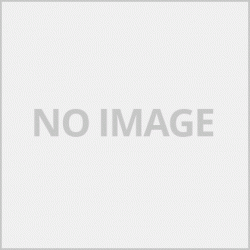หน้าจออาจจะแสดงผลต่างกันออกตามการตั้งค่าการแสดงผลของแต่ละเครื่อง
1.คลิก Go => Utilities => ดับเบิ้ลคลิก Keychain Access

2.ใน Keychains ทำอย่างใดอย่างหนึ่งต่อไปนี้
สำหรับผู้ใช้ Mac OS X v10.5.x
คลิก All Items และค้นหาเครือข่ายของคุณจากรายการ
หมายเหตุ: หากเครือข่ายไม่อยู่ในรายการ All Items คลิก Passwords และค้นหาเครือข่ายของคุณจากรายการ
สำหรับผู้ใช้ Mac OS X v10.6.x หรือใหม่กว่า
คลิก login และค้นหาเครือข่ายของคุณจากรายการ
หมายเหตุ: หากเครือข่ายไม่อยู่ในรายการ login คลิก System และค้นหาเครือข่ายของคุณจากรายการ
3.ดับเบิ้ลคลิกชื่อเครือข่าย (SSID) ที่อยู่ใต้ Name

4.ในแถบ Attributes ใส่เครื่องหมายถูกในช่อง Show password

5.จากนั้น ใส่รหัสผ่านของผู้ดูแลระบบของเครื่อง Mac หรือใส่รหัสผ่านในกล่องข้อความ จากนั้นคลิก Allow หรือ OK

6.จดบันทึกรหัสผ่านที่อยู่ในช่อง Show password เพื่อนำไปใช้ในการเชื่อมต่อเครือข่ายไร้สาย

ส่วนที่ 2: ค้นหาวิธีการรักษาความปลอดภัยเครือข่ายโดยใช้ NETWORK UTILITY
หมายเหตุ: หน้าจออาจแตกต่างไปจากระบบปฏิบัติการที่คุณใช้งาน
1.คลิกไอคอน Wi-Fi หรือ Airport ในแถบเมนู
2.คลิก Open Network Preferences

3.คลิก Wi-Fi หรือ Airport ในรายการการเชื่อมต่อเครือข่าย
4.ตรวจสอบให้แน่ใจว่าชื่อเครือข่ายที่ถูกต้องอยู่ในรายการ จากนั้นคลิก Advanced

5.ใน Wi-Fi หรือ Airport จดบันทึกชื่อเครือข่ายและประเภทการรักษาความปลอดภัยในรายการ Preferred Network

รุ่นที่เกี่ยวข้อง
ADS-1700W, ADS-2600W, ADS-2700W, ADS-2800W, ADS-3600W, DCP-1610W, DCP-375CW, DCP-6690CW, DCP-J105, DCP-J140W, DCP-J315W, DCP-L3551CDW, DCP-T500W, DCP-T510W, DCP-T700W, DCP-T710W, HL-1210W, HL-2170W, HL-2270DW, HL-3070CW, HL-3170CDW, HL-4570CDW, HL-6180DW, HL-L2365DW, HL-L2375DW, HL-L2385DW, HL-L3270CDW, HL-L6200DW, HL-L6400DW, HL-L8350CDW, HL-L8360CDW, HL-T4000DW, MFC-1910W, MFC-490CW, MFC-640CW, MFC-6490CW, MFC-665CW, MFC-685CW, MFC-6890CDW, MFC-7860DW, MFC-790CW, MFC-795CW, MFC-8910DW, MFC-9320CW, MFC-9330CDW, MFC-9840CDW, MFC-9970CDW, MFC-J200, MFC-J2310, MFC-J2320, MFC-J2330DW, MFC-J2510, MFC-J2720, MFC-J2730DW, MFC-J3520, MFC-J3530DW, MFC-J3720, MFC-J3930DW, MFC-J415W, MFC-J430W, MFC-J5910DW, MFC-J615W, MFC-J625DW, MFC-J6710DW, MFC-J6910DW, MFC-J825DW, MFC-L2700DW, MFC-L2715DW, MFC-L2740DW, MFC-L2750DW, MFC-L2770DW, MFC-L3750CDW, MFC-L3770CDW, MFC-L5900DW, MFC-L6900DW, MFC-L8690CDW, MFC-L8850CDW, MFC-L8900CDW, MFC-L9550CDW, MFC-T4500DW, MFC-T800W, MFC-T810W, MFC-T910DW
The screen may display differently according to the display settings of each device.
1. Click Go => Utilities => Double click Keychain Access.

2. In Keychains, do one of the following:
For users of Mac OS X v10.5.x
Click All Items and search for your network from the list.
NOTE: If your network is not listed in All Items, click Passwords and search for your network from the list.
For users of Mac OS X v10.6.x or later
Click login and find your network from the list.
Note: If the network is not in the login list, click System and find your network from the list.
3. Double click Network Name (SSID) under Name.

4. In the Attributes tab, put a check mark in the Show password box.

5. Then enter the Mac administrator password or the password in the text box, then click Allow or OK.

6. Make a note of the password that is in the Show password box to use for connecting to a wireless network

Part 2: Find out how to secure your network using NETWORK UTILITY.
NOTE: The screen may differ from the operating system you are using.
1. Click the Wi-Fi or Airport icon in the menu bar.
2. Click Open Network Preferences.
3. Click Wi-Fi or Airport in the network connection list.
4. Make sure the correct network name is listed, then click Advanced.

5. In Wi-Fi or Airport, make a note of the network name and security type in the Preferred Network list.

รุ่นที่เกี่ยวข้อง
ADS-1700W, ADS-2600W, ADS-2700W, ADS-2800W, ADS-3600W, DCP-1610W, DCP-375CW, DCP-6690CW, DCP-J105, DCP-J140W, DCP-J315W, DCP-L3551CDW, DCP-T500W, DCP-T510W, DCP-T700W, DCP-T710W, HL-1210W, HL-2170W, HL-2270DW, HL-3070CW, HL-3170CDW, HL-4570CDW, HL-6180DW, HL-L2365DW, HL-L2375DW, HL-L2385DW, HL-L3270CDW, HL-L6200DW, HL-L6400DW, HL-L8350CDW, HL-L8360CDW, HL-T4000DW, MFC-1910W, MFC-490CW, MFC-640CW, MFC-6490CW, MFC-665CW, MFC-685CW, MFC-6890CDW, MFC-7860DW, MFC-790CW, MFC-795CW, MFC-8910DW, MFC-9320CW, MFC-9330CDW, MFC-9840CDW, MFC-9970CDW, MFC-J200, MFC-J2310, MFC-J2320, MFC-J2330DW, MFC-J2510, MFC-J2720, MFC-J2730DW, MFC-J3520, MFC-J3530DW, MFC-J3720, MFC-J3930DW, MFC-J415W, MFC-J430W, MFC-J5910DW, MFC-J615W, MFC-J625DW, MFC-J6710DW, MFC-J6910DW, MFC-J825DW, MFC-L2700DW, MFC-L2715DW, MFC-L2740DW, MFC-L2750DW, MFC-L2770DW, MFC-L3750CDW, MFC-L3770CDW, MFC-L5900DW, MFC-L6900DW, MFC-L8690CDW, MFC-L8850CDW, MFC-L8900CDW, MFC-L9550CDW, MFC-T4500DW, MFC-T800W, MFC-T810W, MFC-T910DW