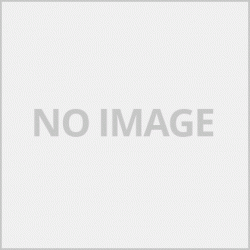ปัญหาอาจจะเกิดได้จากสาเหตุดังต่อไปนี้
1.เครื่องเกิดปัญหาทางด้านกลไก
ถอดปลั๊กเครื่องบราเดอร์ออกจากเต้าเสียบปลั๊กไฟ
หากแผ่นรองกระดาษถูกเปิดออก ให้ท่านปิดให้เรียบร้อย จากนั้นปิดแผ่นรองรับกระดาษ แล้วจึงค่อยดึงถาดป้อนกระดาษของเครื่องออกมา (1) จนสุด
2.มีวัตถุแปลกปลอม อย่างเช่น คลิปหนีบกระดาษ หรือกระดาษฉีกขาดอยู่ในตัวเครื่อง ให้ลองเปิดฝากสแกนดูเศษกระดาษวัสดุหรื่ออื่นๆ บางครั้งเราอาจจะวางคลิปหนีบกระดาษหรืออย่างอื่นตกลงไปทำให้เครื่องทำงานผิดพลาด
2.1ถอดปลั๊กเครื่องบราเดอร์ออกจากเต้าเสียบปลั๊กไฟ
2.2หากแผ่นรองกระดาษถูกเปิดออก ให้ท่านปิดให้เรียบร้อย จากนั้นปิดแผ่นรองรับกระดาษ แล้วจึงค่อยดึงถาดป้อนกระดาษของเครื่องออกมา (1) จนสุด
2.3ดึงสลักสีเขียวทั้งสองอันด้านในเครื่องออกมาเพื่อปลดกระดาษที่ติดอยู่ด้านใน
2.4วางมือทั้งสองข้างไว้ใต้แท็บพลาสติกที่อยู่ด้านข้างของตัวเครื่องเพื่อยกฝาครอบสแกนเนอร์ให้อยู่ในตำแหน่งเปิด
2.5ดึงกระดาษที่ติด (1) ออกมาจากตัวเครื่อง
2.6ขยับหัวพิมพ์และนำเศษกระดาษที่ยังติดค้างอยู่ข้างใต้หัวพิมพ์ออกมา
2.7ตรวจสอบมุมด้านซ้าย (1) และด้านขวา (2) อย่างระมัดระวัง และนำเศษกระดาษที่ติดอยู่ออกมาให้หมด
รุ่นที่เกี่ยวข้อง ฺBrother DCP-J100, DCP-J105, DCP-J140W, DCP-T300, DCP-T500W, DCP-T700W, MFC-J200, MFC-J2310, MFC-J2510, MFC-J430W, MFC-T800W
Problems can be caused by the following reasons.
1. The machine has a mechanical problem.
Unplug the Brother machine from the power outlet.
If the paper backing is opened For you to close completely Then close the paper support flap. And then pull the machine paper tray completely out (1).
2. There is a foreign object such as a paper clip. Or torn paper in the machine Try opening the lid to scan for scraps of paper, material or other Sometimes we may drop a paper clip or something else, causing the machine to malfunction.
2.1 Unplug the Brother machine from the power outlet.
2.2 If the paper backing is opened For you to close completely Then close the paper support flap. And then pull the machine paper tray completely out (1).
2.3 Pull out the two green tabs inside the machine to release any jammed paper.
2.4 Place both hands under the plastic tabs on the sides of the machine to lift the scanner cover into the open position.
2.5 Pull the jammed paper (1) out of the machine.
2.6 Move the printhead and remove any torn pieces of paper that remain under the printhead.
2.7 Carefully check the left (1) and right (2) corners. And take out all the pieces of paper that are stuck out