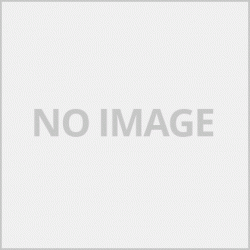LCD Display วิธีเปลี่ยนภาษา
-กดที่ Menu กดปุ่ม ^ ขึ้นหรือลง หาเมนู Initial Setup กด OK
-กดปุ่ม ^ ขึ้นหรือลง หาเมนู Local Language กด Ok
-กดปุ่ม ^ ขึ้นหรือลง เลือกภาษาที่ต้องการแล้วกดปุ่ม OK
-กดปุ่ม Stop/Exit เพื่อจบการทำงาน
LCD Conntrast ปรับความคมชัดหน้าจอ LCD
-กดปุ่ม Menu กดปุ่ม ^ ขึ้นหรือลง หาเมนู General Setup
-กดปุ่ม ^ ขึ้นหรือลง หาเมนู LCD Settings กดปุ่ม OK
-กดปุ่ม ^ ขึ้นหรือลง หาเมนู LCD Contrast กดปุ่ม Ok
-กดปุ่ม < หรือ > เพื่อปรับความชัดที่ต้องการ จากนั้นกดปุ่ม OK
-กดปุ่ม Stop/Exit เพื่อจบการทำงาน
Sleep Mode การตั้งค่าพักหน้าจอ
-กดปุ่ม Menu กดปุ่ม ^ ขึ้นหรือลง เพื่อหาเมนู General Setup กดปุ่ม OK
-กดปุ่ม ^ ขึ้นหรือลง หาเมนู Sleep Mode กดปุ่ม OK
-กดปุ่ม ^ ขึ้นหรือลง เพื่อเลิอกเวลาที่ต้องการพักหน้าจอ กดปุ่ม Ok เพื่อเลือก
-กดปุ่ม Stop/Exit เพื่อจบการทำงาน
Reports พิมพ์รายงาน
-กดปุ่ม Menu กดปุ่ม ^ ขึ้นหรือลง หาเมนุ Print Reports กดปุ่ม OK เพื่อเลือก
-กดปุ่ม ^ ขึ้นหรือลง เพื่อเลือกพิมพ์รายงานที่ต้องการ กดปุ่ม Mono Start เพื่อเริ่มพิมพ์รายงาน
-กดปุ่ม Stop/Exit เพื่อจบการทำงาน
Copy วิธีการทำสำเนา
-ใส่กระดาษที่ต้องการทำสำเนาในชุดสแกน กดปุ่ม ^ ขึ้นหรือลงเพื่อเลือกจำนวนที่ต้องการทำสำเนา (Copy ) ในรุ่นที่มีตัวเลขให้กดตัวเลขเพื่อเลือกจำนวน ( บางรุ่นอาจจะกดปุ่ม +- แทน )
-กดปุ่ม Mono Start เมื่อต้องการทำสำเนา ( Copy ) ขาว-ดำ
-กดปุ่ม Colour Start เมื่อต้องการทำสำเนา ( Copy ) สี
Copy speed and quality ปรับแต่งความไวคุณภาพการทำสำเนา
-กดปุ่ม COPY ( ในบางรุ่นอาจจะไม่มีปุ่มนี้ให้กดข้อต่อไปเลย )
-กดปุ่ม ^ ขึ้นหรือลง หาเมนู Quality กดปุ่ม Ok
-กดปุ่ม ^ ขึ้นลงเลือกเมนุที่ต้องการ
1.Fast เน้นการพิมพ์ไว
2.Normal การพิมพ์ปกติ
3.Bast การพิมพ์คุณภาพสูง ( โหมดนี้จะพิมพ์ช้าแต่งานพิมพ์จะออกมาสวยกว่าโหมดอื่น )
-กดปุ่ม OK
Enlarging or reducing the copied image ปรับแต่งย่อขยายปรับขนาดการทำสำเนารูปภาพ
-กดปุ่ม COPY ( ในบางรุ่นอาจจะไม่มีปุ่มนี้ให้กดข้อต่อไปเลย )
-กดปุ่ม ^ ขึ้นหรือลง หาเมนู Enlarge/Reduce กดปุ่ม Ok
-เลือกเมนุที่ต้องการ
1.100%
2.Enlarge ขยาย
3.Reduce ย่อ/ลด
4.Custtom ( 25-400% ) ปรับเองสามารปรับได้ตั้งแต่ 25-400%
-กดปุ่ม ^ ขึ้นหรือลง เพื่อเลือกขนาดที่ต้องการ กดปุ่ม OK เพื่อเลือก
Making N in 1 poster ( Page Layout )การทำโพสเตอร์หรือการเค้าโครงหน้า
-กดปุ่ม COPY ( ในบางรุ่นอาจจะไม่มีปุ่มนี้ให้กดข้อต่อไปเลย )
-กดปุ่ม ^ ขึ้นหรือลง หาเมนู Page Layout กดปุ่ม OK เพื่อเลือก
-กดปุ่ม ^ ขึ้นหรือลง เพื่อเลือกเค้าโครงที่ต้องการ
-กดปุ่ม Mono Start / Colour Start เพื่อเริ่ม
-กดปุ่ม + เพื่อสแกนต้นฉบับสำเนาแผ่นต่อไป
-กดปุ่ม OK เพื่อเริ่มสแกน
-กดปุ่ม - เพื่อจบการสแกน
Adjusting Density การปรับความมืด-สว่าง
-กดปุ่ม COPY ( ในบางรุ่นอาจจะไม่มีปุ่มนี้ให้กดข้อต่อไปเลย )
-กดปุ่ม ^ ขึ้นหรือลง หาเมนู Density กดปุ่ม OK
-กดปุ่ม < หรือ > เพื่อเลือกความืด-สว่างที่ต้องการ กดปุ่ม + เพื่อเลือก
-กดปุ่ม Stop/Exit เพื่อจบการทำงาน
Setting your changes as anew default การตั้งค่าเป็นค่าเริ่มต้น
-กดปุ่ม ^ ขึ้นหรือลง หาเมนู Set New Default กดปุ่ม OK
-กดปุ่ม + เพื่อรีเช็ทการตั้งค่าของเครื่องพิมพ์กลับไปเป็นค่าเริ่มต้นเฉพาะในส่วนของ Copy
-กดปุ่ม Stop/Exit เพื่อจบการทำงาน
Restoring all settings to the factory settings คือค่าทุกอย่างของเครื่องกลับไปสู้เดิมจากโรงงาน
-กดปุ่ม ^ ขึ้นหรือลง หาเมนู Factory Reset กดปุ่ม Ok
-กดปุ่ม + เพื่อเริ่มการรีเช็ทค่า
-กดปุ่ม Stop/Exit เพื่อจบการทำงาน
Checking the ink volume ตรวจสอบปริมาณหมึก
-กดปุ่ม Menu
-กดปุ่ม ^ ขึ้นหรือลง หาเมนู Ink Management กดปุ่ม OK
-กดปุ่ม ^ ขึ้นหรือลง หาเมนู Ink Volume กดปุ่ม Ok เพื่อดูปริมาณหมึก
-กดปุ่ม Stop/Exit เพื่อจบการทำงาน
Error and Maintenance Messages ข้อความผิดพลาดและการบำรุ่งรักษาการแก้ปัญหา
-B&W print Only Rplace ink เปลี่ยนหมึกที่หมด
-Cannot Detect มองไม่เห็นตลับหมึก ให้เปิดฝาปิดตลับหมึกแล้วลองใส่ตลับหมึกแบบช้าๆใหม่อีกครั้ง
-Cannot Print Replace Ink เปลี่ยนตลับหมึกอีกครั้ง
-Cover is Open ฝาปิดช่องใส่ตลับหมึกเปิดอยู่ ให้ปิดฝาช่องใส่ตลับหมึก
-Data Remining กดปุ่ม Stop/Exit เพื่อแก้ปัญหาข้อมูลที่ค้างอยู่
-High Temperature ปิดเครื่องพิมพ์ทิ้งไว้สักพักแล้วเปิดใหม่
-ink Absorber Full แผ่นซับหมึกเต็ม กดปุ่มเพื่อแก้ไขปัญหา
-ink Absorber NearFull แผ่นซับใกล้เต็ม
-Ink low หมึกใกล้หมด
-Low Temperature ปิดเครื่องพิมพ์สัก 3-5 นาทีแล้วเปิดใหม่
-Media Error การตั้งค่าเครื่องพิมพ์ไม่เข้ากัน กดรีเช็ทค่าเครื่องพิมพืไปค่าเริ่มต้น (ดูเมนูด้านบน)
-Media is Full ข้อมูลเต้มหน่วยความจำ ลบข้อมูลใน Memory Card ที่ไม่ใช้งานออก
-No File ไม่มีข้อมูลใน Memory Card ให้ลองใหม่อีกครั้ง
-No Ink Cartridge ไม่มีตลับหมึก
-No Paper Fed ไม่กระดาษ ใส่กระดาษแล้วกดปุ่ม Mono Start หรือ ColourStart เพื่อเริ่มใหม่อีกครั้ง
-Out of Memory ข้อมูล Memory Card เต็มไม่สามารถจัดเก็บได้
-Paper Jam กระดาษติด เอากระดาษที่ติดออก
-Unable to Clean xx เครื่องพิมพ์ทำงานผิดพลาดเปิดฝาสแกนดูสิ่งแปลกปลอมเอาออกแล้วลองเปิดเครื่องใหม่
-Unable to Init xx เครื่องพิมพ์ทำงานผิดพลาดเปิดฝาสแกนดูสิ่งแปลกปลอมเอาออกแล้วลองเปิดเครื่องใหม่
-Unable to Print xxเครื่องพิมพ์ทำงานผิดพลาดเปิดฝาสแกนดูสิ่งแปลกปลอมเอาออกแล้วลองเปิดเครื่องใหม่
-Unable to Scan xx เครื่องพิมพ์ทำงานผิดพลาดเปิดฝาสแกนดูสิ่งแปลกปลอมเอาออกแล้วลองเปิดเครื่องใหม่
-Wrong Paper Size ตั้งค่ากระดาษไม่ถูกต้อง
LCD Display How to change language
- Press Menu, press ^ up or down, find Initial Setup menu, press OK.
- Press the ^ button up or down, find the Local Language menu, press Ok.
- Press the ^ up or down button, select the desired language and press the OK button.
- Press the Stop / Exit button to exit.
LCD Conntrast Adjust LCD screen contrast.
- Press Menu button, press ^ up or down button to find General Setup menu.
- Press ^ up or down button, find LCD Settings menu, press OK button.
- Press ^ up or down button, find LCD Contrast menu, press Ok button.
- Press the <or> button to adjust the desired sharpness. Then press the OK button.
- Press the Stop / Exit button to exit.
Sleep Mode Screen saver settings
- Press Menu button, press ^ up or down button to find General Setup menu, press OK button.
- Press ^ up or down button, find sleep mode menu, press OK button
- Press the ^ up or down button to choose the time you want to rest your screen, press Ok to select
- Press the Stop / Exit button to exit.
Reports Print reports.
- Press Menu button, press ^ up or down, search for Print Reports menu, press OK button to select.
- Press the ^ up or down button to select the desired report and press the Mono Start button to start printing the report.
- Press the Stop / Exit button to exit.
Copy Copy method
- Load the paper you want to copy in the scan unit, press the ^ up or down button to select the number you want to copy (Copy), in numeric models, press numbers to select the amount (some models may press + - instead).
- Press Mono Start button when you want to copy (Black and White Copy).
- Press the Color Start button when you want to copy a color.
Copy speed and quality Adjust copy speed and quality.
- Press the COPY button (in some models may not have this button, press the next button)
- Press the ^ up or down button to find the Quality menu and press the Ok button.
- Press the ^ up and down button to select the desired menu.
1.Fast focus on typing
2.Normal normal printing
3.Bast high quality printing (This mode will print slowly but the print will come out prettier than other modes).
- Press the OK button
Enlarging or reducing the copied image.
- Press the COPY button (in some models may not have this button, press the next button)
- Press ^ up or down button, find menu Enlarge / Reduce, press Ok button.
- Select the menu you want
1.100%
2.Enlarge expand
3. Reduce / Reduce
4.Custtom (25-400%) manually adjustable from 25-400%.
- Press the ^ up or down button to select the desired size, press the OK button to select.
Making N in 1 poster (Page Layout)
- Press the COPY button (in some models may not have this button, press the next button)
- Press ^ up or down button, find Page Layout menu, press OK button to select.
- Press the ^ up or down button to select the desired layout.
- Press Mono Start / Color Start button to start.
- Press the + button to scan the next copy of the original.
- Press the OK button to start scanning.
- Press the - button to finish scanning.
Adjusting Density
- Press the COPY button (in some models may not have this button, press the next button)
- Press the ^ up or down button, find the Density menu and press the OK button.
- Press the <or> button to select the desired darkness-lightness, press the + button to select.
- Press the Stop / Exit button to exit.
Setting your changes as anew default.
- Press ^ up or down button, find menu Set New Default, press OK button.
- Press the + button to reset the printer settings to their defaults only in Copy.
- Press the Stop / Exit button to exit.
Restoring all settings to the factory settings - restoring all settings to the factory settings.
- Press ^ up or down button, find Factory Reset menu, press Ok button.
- Press the + button to start resetting.
- Press the Stop / Exit button to exit.
Checking the ink volume
- Press the Menu button
- Press ^ up or down button, find Ink Management menu, press OK button.
- Press ^ up or down button, find Ink Volume menu, press Ok button to see ink volume.
- Press the Stop / Exit button to exit.
Error and Maintenance Messages Error messages and maintenance and troubleshooting
-B & W print Only Rplace ink replace the empty ink.
-Cannot Detect Invisible Cartridge Open the cartridge cover and try inserting the cartridge slowly again.
-Cannot Print Replace Ink, replace the ink cartridge again.
-Cover is Open The ink cartridge cover is open. Close the print cartridge door.
-Data Remining Press Stop / Exit button to solve the pending data problem.
-High Temperature Turn the printer off for a while and then turn it back on.
-ink Absorber Full The ink absorber is full. Press the button to fix the problem.
-ink Absorber NearFull, pad near full
-Ink low Low ink
-Low Temperature Turn the printer off for 3-5 minutes and turn it back on.
-Media Error Printer settings are incompatible. Press reset to reset the printer to the default setting. (See menu above)
-Media is Full Memory Info Delete data on unused memory cards.
-No File has no data on the memory card, try again.
-No Ink Cartridge does not contain ink cartridges.
-No Paper Fed is not paper. Load paper and press Mono Start or ColourStart button to start again.
-Out of Memory The memory card data is full, cannot be stored.
-Paper Jam, jammed paper, remove jammed paper
-Unable to Clean xx, printer malfunction, open lid, scan, look for foreign matter, remove and try to restart.
-Unable to Init xx Printer malfunction, open lid, scan, look for foreign matter, remove and try to power on again.
-Unable to Print xx Printer malfunction, open lid, scan, look for foreign matter, remove and try to restart.
-Unable to Scan xx, the printer malfunctions, open the scan cover, look for foreign matter, remove it and try to turn on the machine.
-Wrong Paper Size Wrong paper size settings.